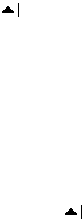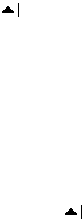
178 Using Other Applications
3. Tap the current slide to advance to the next slide.
4. To navigate between slides, tap > Next or Previous, or tap Go to
Slide and tap the slide you want to view.
If the presentation is set up as a timed slide show, slides will advance
automatically.
Notes • If you have zoomed in to see a slide in more detail, you cannot navigate to
another slide until you zoom out.
•
Tapping Next or Previous may play an animation on a slide rather than
navigate to another slide.
To stop a slide show
• In a PowerPoint Mobile presentation, tap > End Show.
9.4 Using Adobe Reader LE
Adobe Reader LE allows you to open and view Portable Document Format
(PDF) files. These files usually have a *.pdf file extension.
To open a PDF file on your device
1. Tap Start > Programs > Adobe Reader LE.
2. Tap Open.
3. Browse to a folder and tap the PDF file you want to view.
Note
To open another PDF file, tap Menu > Open. Tap Browse, select the desired
file, and tap Open. You can also open a PDF file from File Explorer.
To navigate through a PDF file
You can do any of the following:
• Tap the Up, Down, Right, and Left arrow keys on the horizontal and
vertical scrollbars to move to the desired direction of the page.
• Press NAVIGATION up, down, right, and left to move up or down a
page or scroll through the pages.
• Tap the space between the arrow keys and the scrollbar with your