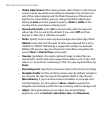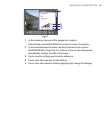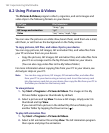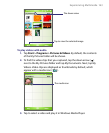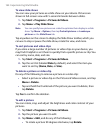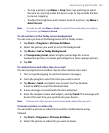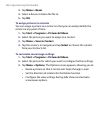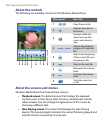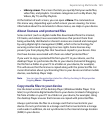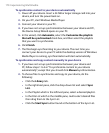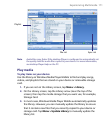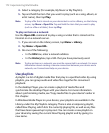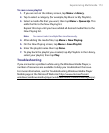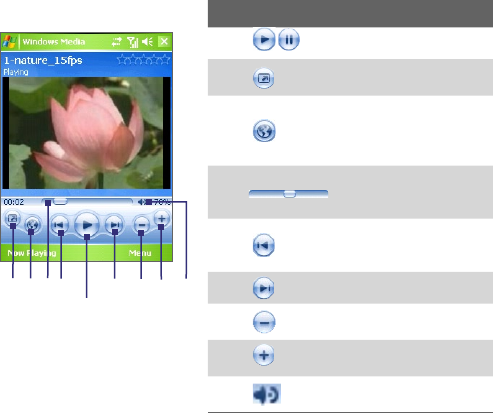
168 Experiencing Multimedia
About the controls
The following are available controls on the Windows Media Player.
This control Does this
1
2
3
5
6
7
8
4
9
1
Plays/Pauses a file.
2
Displays the video in
full screen.
3
Displays a Web site
where you can find
music and videos to
play.
4
Adjusts the playback
progress of a selected
file.
5
Skips to the beginning
of the current file or to
the previous file.
6
Skips to the next file.
7
Decreases the volume
level.
8
Increases the volume
level.
9
Turns the sound on
or off.
About the screens and menus
Windows Media Player has three primary screens:
• Playback screen. The default screen that displays the playback
controls (such as Play, Pause, Next, Previous, and Volume) and the
video window. You can change the appearance of this screen by
choosing a different skin.
• Now Playing screen. The screen that displays the Now Playing
playlist. This special playlist indicates the current file being played and
any files that are “queued up” to play next.