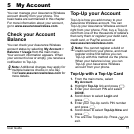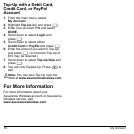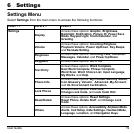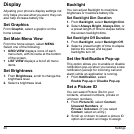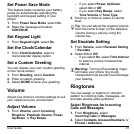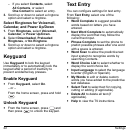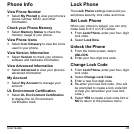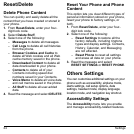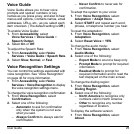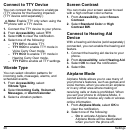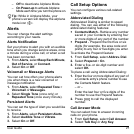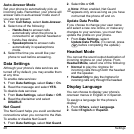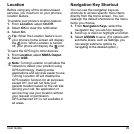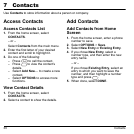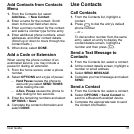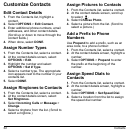User Guide 25
Voice Guide
Voice Guide allows you to hear voice
prompts and spoken numbers or key
names as you press a key, and also to hear
menus and options, Contacts names, email
addresses, URLs, etc., as you select each
item onscreen. (The default setting is Off.)
To enable Voice Guide:
1. From Accessibility, select
Voice Services > Voice Guide >
Speech Output.
2. Select On or Off.
To adjust the Speech Rate:
1. From Accessibility, select Voice
Services > Voice Guide > Speech Rate.
2. Select Slow, Normal, or Fast.
Voice Recognition Settings
You can control the settings associated with
voice recognition. See “Voice Recognition”
on page 46 for more information.
From Accessibility, select Voice
Services > Voice Recognition to display
the voice recognition settings menu.
To change the voice recognition confirmation:
1. From Voice Recognition, select
Confirmation.
2. Select one of the following:
– Automatic to ask for confirmation
only when the system is not sure
what you said.
– Always Confirm to always ask for
confirmation.
– Never Confirm to never ask for
confirmation.
To adapt the system to your voice:
1. From Voice Recognition, select
Adaptation > Adapt Voice.
2. Select START and repeat each word,
phrase, or telephone number you hear.
To reset the adaptation:
1. From Voice Recognition, select
Adaptation.
2. Select Reset Voice > YES.
To change the audio mode:
1. From Voice Recognition, select
Audio Modes.
2. Select one of the following:
– Expert Mode to sound a beep only.
– Prompt Mode to prompt for required
information.
– Readout Mode to prompt for
required information and to read the
text displayed on the main screen.
To change the dialing region:
1. From Voice Recognition, select
Dialing Region.
2. Select one of the following:
– North America to recognize only
numbers valid in North America.
– Other to recognize any number
regardless of location.
To display the software version:
From Voice Recognition, select
About.