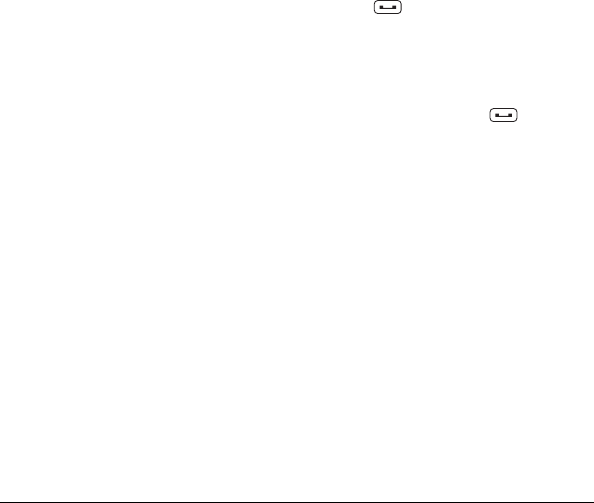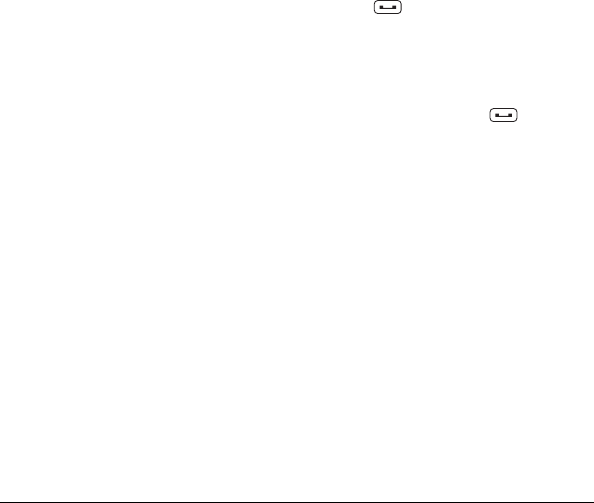
User Guide 31
Add Contacts from Contacts
Menu
1. From the Contacts list, select
Add New... > New Contact.
2. Enter a name for the contact. Scroll
down to the next field when done.
3. Enter a primary number for the contact
and select a number type for the entry.
4. Enter additional phone numbers, email
addresses, and other contact details.
(Scroll up or down to move through the
contact fields.)
5. When done, select DONE.
Add a Code or Extension
When saving the phone number of an
automated service, you may include a
pause for dialing an extension.
1. From the home screen, enter a phone
number.
2. Select OPTIONS and a type of pause:
– Hard Pause causes the phone to
wait until you select SEND TONES
while making the call.
– 2-Sec. Pause causes the phone to
stop dialing for two seconds.
3. Enter the remaining numbers and select
OPTIONS > Save.
4. Complete the contact information and
select DONE.
Use Contacts
Call Contacts
1. From the Contacts list, highlight a
contact.
2. Press to dial the entry’s default
phone number.
– or –
To dial another number from the same
entry, select an entry to display the
contact details screen, highlight a
number and then press .
Send a Text Message to
Contacts
1. From the Contacts list, select a contact.
2. At the contact details screen, highlight a
number or email address.
3. Select SEND MESSAGE.
4. Complete your text message and select
SEND.
Send a Contact
1. From the Contacts list, select a contact.
2. Select OPTIONS > Send Contact to
send to a Bluetooth-enabled device.
3. Complete the appropriate task to send
the contact information.