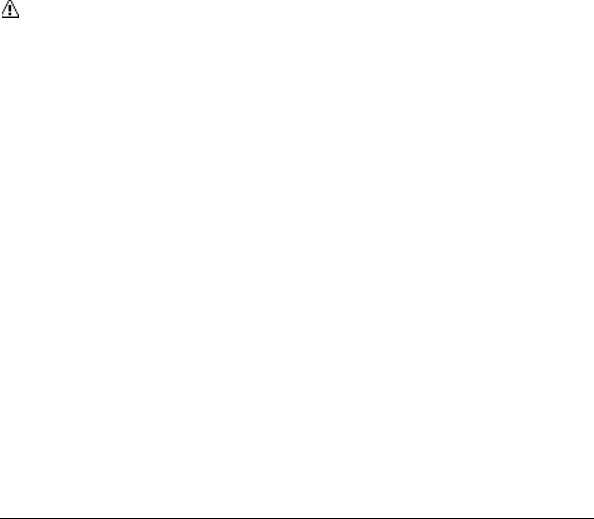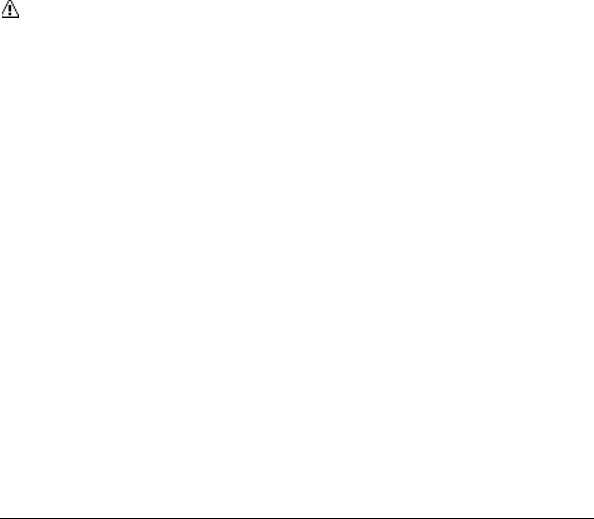
26 Settings
Connect to TTY Device
You can connect the phone to a teletype
(TTY) device for the hearing impaired.
(TTY device sold separately.)
Note: Enable TTY only when using the
phone with a TTY device.
1. Connect the TTY device to your phone.
2. From Accessibility, select TTY.
3. Select OK to clear the notification.
4. Select one of the following:
– TTY Off to disable TTY.
– TTY VCO to enable TTY mode in
Voice Carry Over mode.
– TTY HCO to enable TTY mode in
Hearing Carry Over mode.
– TTY Full to enable all TTY settings.
Vibrate Type
You can select vibration patterns for
incoming calls, messages, alarms, and
scheduled events.
1. From Accessibility, select
Vibrate Type.
2. Select Incoming Calls, Voicemail,
Messages, or Alarm/Calendar.
3. Select a vibration pattern.
Screen Contrast
You can make your screen easier to read
with a high contrast color scheme.
1. From Accessibility, select Screen
Contrast.
2. Select Standard Color or High
Contrast BW.
Connect to Hearing Aid
Device
With a hearing aid device (sold separately)
connected, you can enable the hearing aid
feature.
1. Connect the hearing aid device to your
phone.
2. From Accessibility, select Hearing Aid.
3. Select OK to clear the notification.
4. Select On.
Airplane Mode
Airplane Mode allows you to use many of
your phone’s features, such as games and
voice memos, when you are on an airplane
or in any other area where making or
receiving calls or data is prohibited. When
you set your phone to Airplane Mode, it
cannot send or receive any calls or access
online information.
1. From Airplane Mode, select OK to
clear the notification.
2. Select one of the following:
– On to activate Airplane Mode.
Airplane Mode will be deactivated
when you turn the phone off.