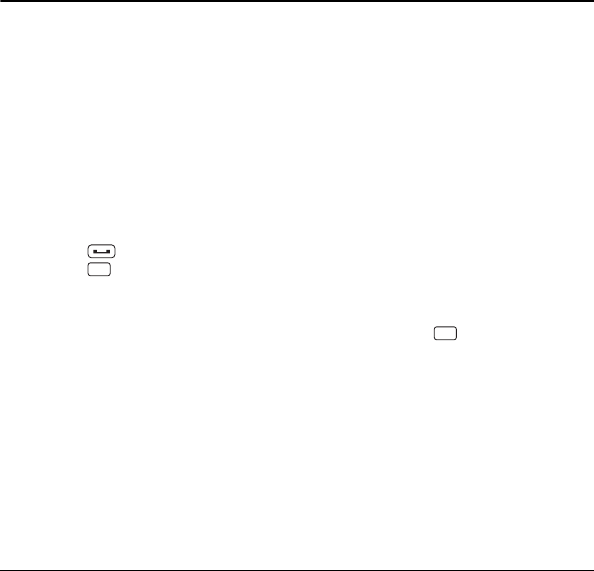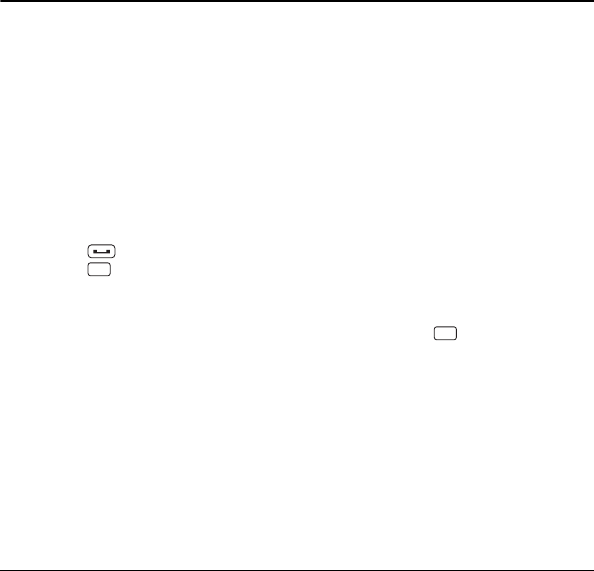
30 Contacts
7 Contacts
Use Contacts to store information about a person or company.
Access Contacts
Access Contacts List
1. From the home screen, select
CONTACTS.
– or –
Select Contacts from the main menu.
2. Enter the first letter of your desired
contact and scroll to highlight it.
3. Do one of the following:
– Press to call the contact.
– Press to view the contact’s
details.
–Select Add New… to create a new
contact.
–Select OPTIONS to access more
functions.
View Contact Details
1. From the home screen, select
CONTACTS.
2. Select a contact to show the details.
Add Contacts
Add Contacts from Home
Screen
1. From the home screen, enter a phone
number to save.
2. Select OPTIONS > Save.
3. Select New Entry or Existing Entry.
4. If you chose New Entry, select a
number type, and then enter the new
entry name.
– or –
If you chose Existing Entry, select an
entry to which you want to save the
number, and then highlight a number
type and press .
5. When done, select DONE.