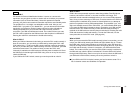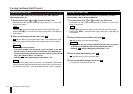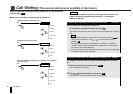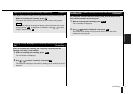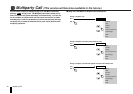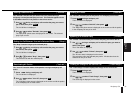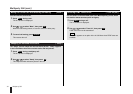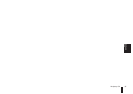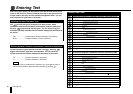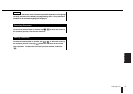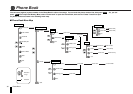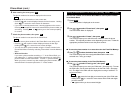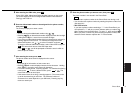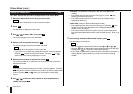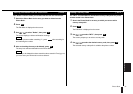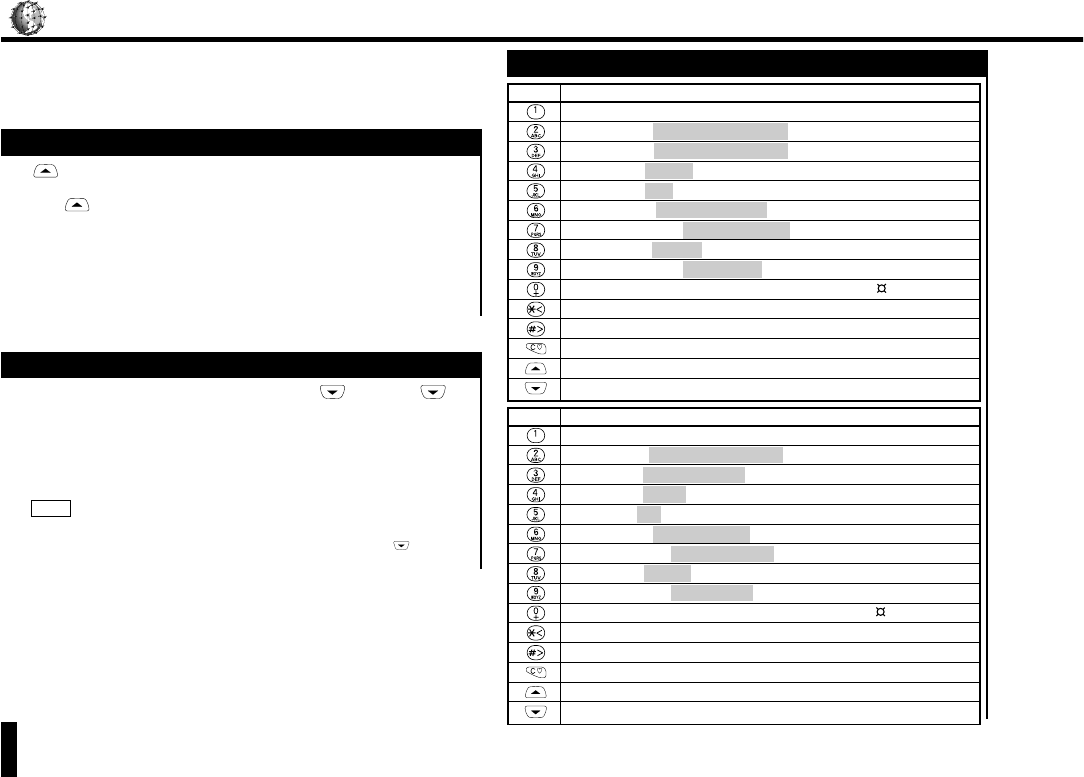
Entering Text
36 Entering Text
When using your phone, you may need to enter text to enter names and to
create or edit Text mail. See the character input list on the right for the list
of keys used for text entry and the characters assigned to them. You can
enter characters in uppercase or lowercase.
Selecting the Input Character Type
Use to select the type of characters you want to enter: letters
(alphabetic characters and symbols) and numbers (numeric characters).
Pressing cycles through the two types. You can check the type of
characters currently available with the indicator displayed at the bottom of
the screen.
"Alp"......................Accepts letters (Roman characters and symbols).
None......................Accepts numbers (numeric characters).
Switching Alphabetic Character Input between Lowercase and Uppercase
To switch between uppercase and lowercase, use . Pressing
toggles case between uppercase and lowercase. You can check the
current case with the indicator displayed at the bottom of the screen.
"A".........................Accepts characters in uppercase.
"a"..........................Accepts characters in lowercase.
When the cursor is positioned at a character, you can toggle the case of
that character between uppercase and lowercase by pressing .
NOTE
Character Input Table
Key Characters assigned in alphabetic character (uppercase) mode
Space
- _ . , : ; ' " ? ¿ ! ¡
A B C á Ä Å Æ Ç
D E F è É ∆
Φ
G H I Ì
Γ
J K L
Λ
M N O Ñ Ò Ö Ø
P Q R S ß ∏
Θ Σ
T U V ù Ü
W X Y Z Ω
Ξ Ψ
∗
# / ( ) < = > % £ $ ¥ @ & §
Moves to the left.
Moves to the right.
Deletes the underlined character. Holding down the key deletes all characters.
Changes the input character type (letters, numbers).
Toggles between uppercase and lowercase modes.
Key Characters assigned in alphabetic character (lowercase) mode
Space
- _ . , : ; ' " ? ¿ ! ¡
a b c á ä å æ Ç
d e f è é ∆
Φ
g h i ì
Γ
j k l
Λ
m n o ñ ò ö ø
p q r s ß ∏
Θ Σ
t u v ù ü
w x y z Ω
Ξ Ψ
∗
# / ( ) < = > % £ $ ¥ @ & §
Moves to the left.
Moves to the right.
Deletes the underlined character. Holding down the key deletes all characters.
Changes the input character type (letters, numbers).
Toggles between uppercase and lowercase modes.