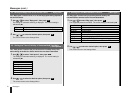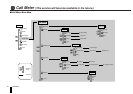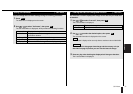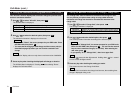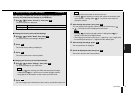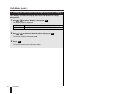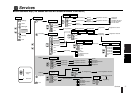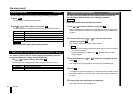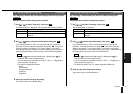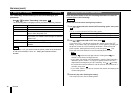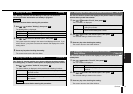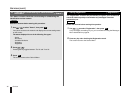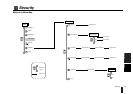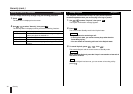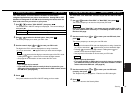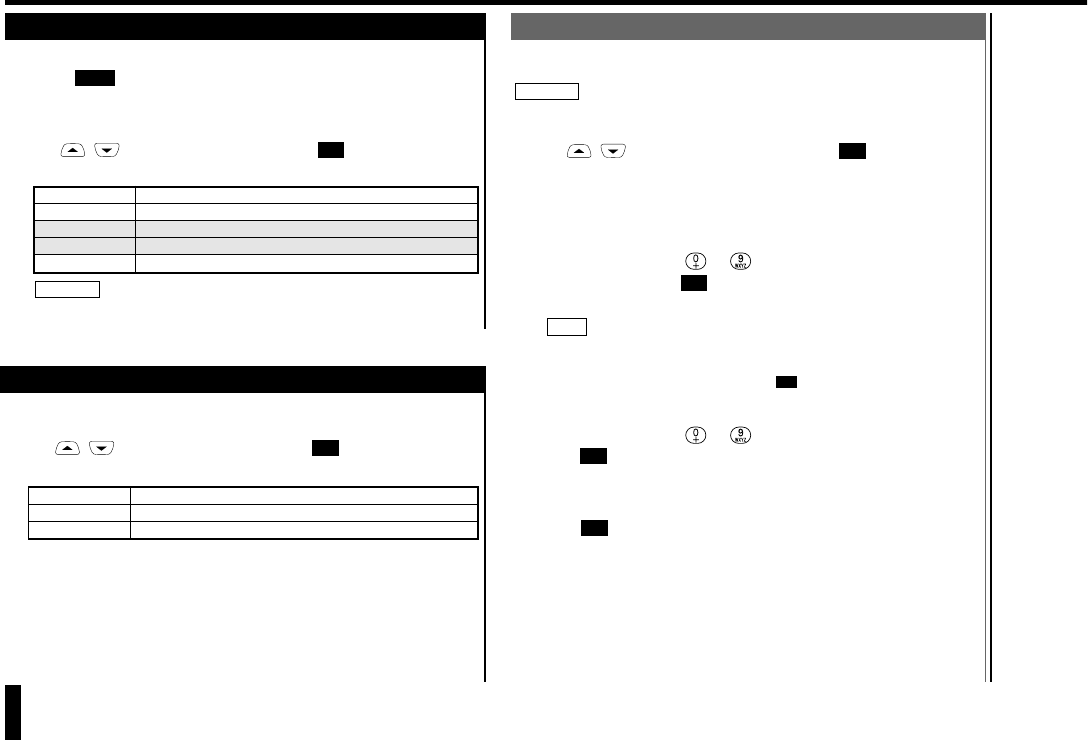
Services (cont.)
78 Services
Setting the Services
("Services")
You can change the Services settings using the following procedure:
1.
Press .
The Main Menu is displayed on the screen.
2.
Use / to select "Service", then press .
The Services Menu is displayed, which provides the following functions:
1. Barring Sets service features for outgoing and incoming calls.
2. Forwarding Sets Call Forwarding.
Waiting Sets Call Waiting.
Caller Id Sets called/calling line identification.
3. Registration Checks for registered location.
Extend the antenna before starting this procedure.
CAUTION!
OK
Menu
1. Setting Service Features for Outgoing and Incoming Calls
("Barring")
The "Barring" function lets you restrict outgoing and incoming calls and
set up your password for setting call barring services.
Use / to select "Barring", then press .
The Barring Menu is displayed, which provides the following functions:
1. Outgoing Sets outgoing call barring.
2. Incoming Sets incoming call barring.
3. Password Registers a new password.
OK
1-1. Registering a New Password
("Password")
You need a four-digit password to set outgoing/incoming call barring.
The "Password" function allows you to change the password.
Extend the antenna before starting this procedure.
1.
Use / to select "Password", then press .
When a password has already been registered, the screen prompts you to
enter the old password. When you set up a password for the first time, go
to step 3.
2.
Use the numeric keys ( to ) to enter the old (current)
password, then press .
The screen prompts you to enter a new password.
• The digits in the entered password are displayed as a string of asterisks
( ✻ ) as you enter them.
• The password must be 4 digits long. appears when you have
entered 4 digits.
3.
Use the numeric keys ( to ) to enter the new password, then
press .
The "Repeat new" prompt appears. Enter the new password again.
4.
Press .
Your phone saves the new password. If the phone cannot accept the new
password, it displays an error message. Check the message content and
try again.
5.
Press any key after checking the new password.
The screen returns to the Barring Menu.
OK
OK
OK
NOTE
OK
OK
CAUTION!