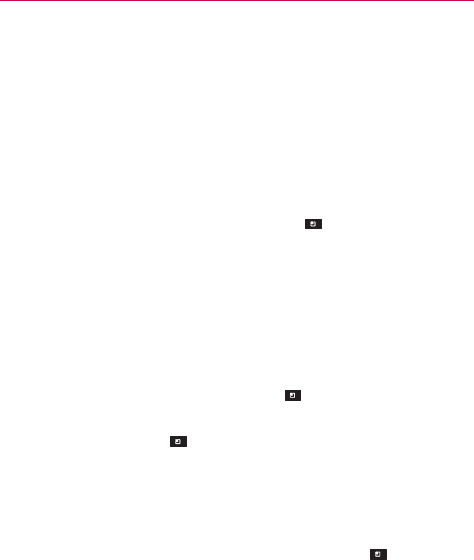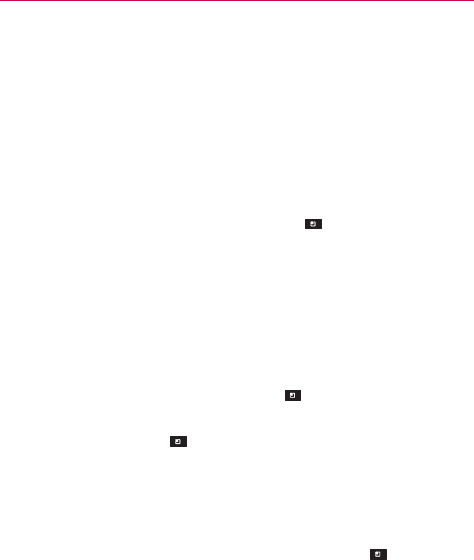
110
Communication
To view and accept an invitation to become a friend
When a contact invites you to become a friend in Google Talk, you receive a
notification in the Status Bar and the invitation appears in your Friends list.
1. Touch the invitation from either the Status Bar or the Friends list.
2. Touch Accept to chat with the contact or Cancel, if you don’t want to
chat with and share your Google Talk status with the sender.
To view a list of pending invitations to friends
From the Friends list, touch the Menu Key > More > Invites.
All the friends to whom you’ve extended invitations to become friends
on Google Talk appear in the list until they accept or cancel your
invitation.
To view all friends or only those most popular with you
By default, only the friends that you frequently chat with (the most popular)
are shown in the Friends list. But you can view all friends instead.
In the Friends list, touch the Menu Key
> All friends.
To switch back to just the friends with whom you chat most frequently,
touch the Menu Key
> Most popular instead.
To add a friend to the ‘Most popular’ group
You can set a friend to always appear in your Most popular Friends list.
1. From the Friends list, touch and hold a friend’s name.
If you don’t see the friend’s name, touch the Menu Key
> All
friends.
2. Touch Always show friend in the Context menu that opens.
To remove a friend from this list, touch and hold the friend’s name from
the Friends list. In the Context menu that opens, touch Hide friend.