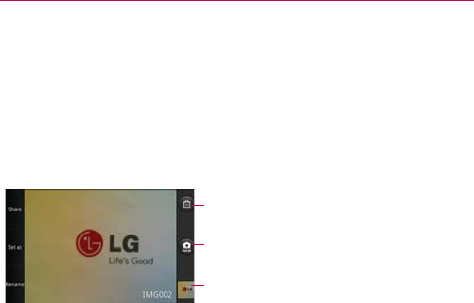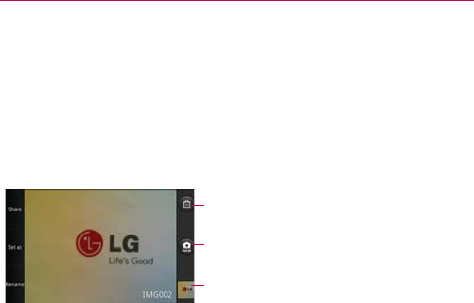
117
Entertainment
The following options are available after taking a photo:
Share Touch to share your photo using SmartShare, Bluetooth,
Email, Facebook, Gmail, Google+, mail@metro, Messaging,
Picasa, Social+, Twitter, Wi-Fi Cast or any other application
you’ve downloaded that supports this feature.
Set as Touch to use the image as a Contact icon or Wallpaper.
Rename Touch to edit the name of the selected picture.
Viewing your saved photos
You can access your saved photos from camera mode. Just touch the
photo thumbnail at the bottom right corner of the Camera application.
TIP!
Slide your finger left or right to view other photos or videos.
While viewing a photo, touch the screen to access the following options:
Slide show Touch to see your photos played in a slideshow.
Menu Touch to open a menu of options including Share, Delete, or More.
More to view the following additional options:
Details Touch to display information about the selected photo (e.g., file
type, file size, etc.).
Set as Sets the photo as the icon identifying a contact or set it as your
phone wallpaper.
Crop Allows you to manually crop the photo. Use your finger to move or
resize the cropping box to encompass only the part of the photo you want
to see, then touch Save.
Rotate Left Touch to rotate the photo counter-clockwise.
Rotate Right Touch to rotate the photo clockwise.
Touch to delete the image, then touch OK to confirm.
Touch to take another photo immediately. Your current
photo will be saved to your Gallery.
Touch to view the Gallery of your saved photos. The
thumbnail shows the recently taken photo.