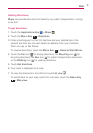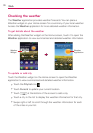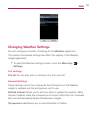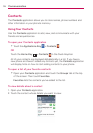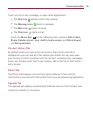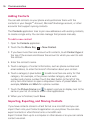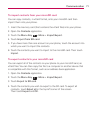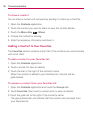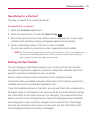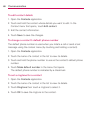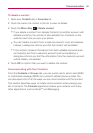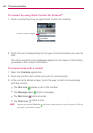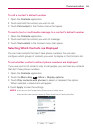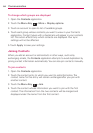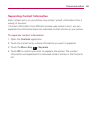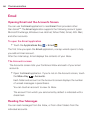
79
Communication
Searching for a Contact
It’s easy to search for a contact by name.
To search for a contact
1. Open the Contacts application.
2. Touch the search box or touch the Search Key
.
3. Start entering the name of the contact you’re searching for. As you type,
contacts with matching names will appear below the search box.
4. Touch a matching contact in the list to view its details.
You can also search by nickname, email, organization and number.
NOTE
The Pinch-to-zoom gesture can be used in your Contacts list. Pinch in to compress the
entries into horizontal alphabetical bars, then simply touch the bar with the desired
letter to open the entries that begin with that letter.
Editing Contact Details
You can change or add details saved in your contact entries. You can also
set specific ringtones to specific contacts or determine whether calls from
specific contacts are diverted to your voicemail.
Some contact entries contain information from multiple sources:
information that you added manually, information that Contacts joined from
multiple accounts to consolidate duplicates, etc.
If you find duplicate entries in Contacts, you can join them into a single entry.
Changes made to information from one source do not automatically change
the information on the other sources. For example, if you have information
about a contact from a Google Account and an Exchange account and both
are configured to sync contacts, changes to the contact from the Google
Account are synced to that account on the web, but the information from
the Exchange account will remain unchanged.