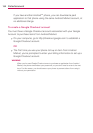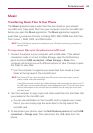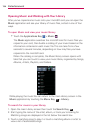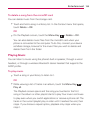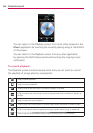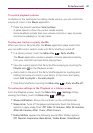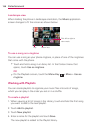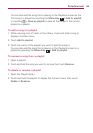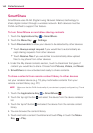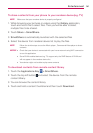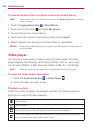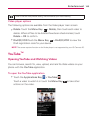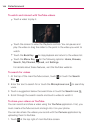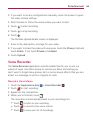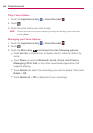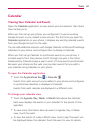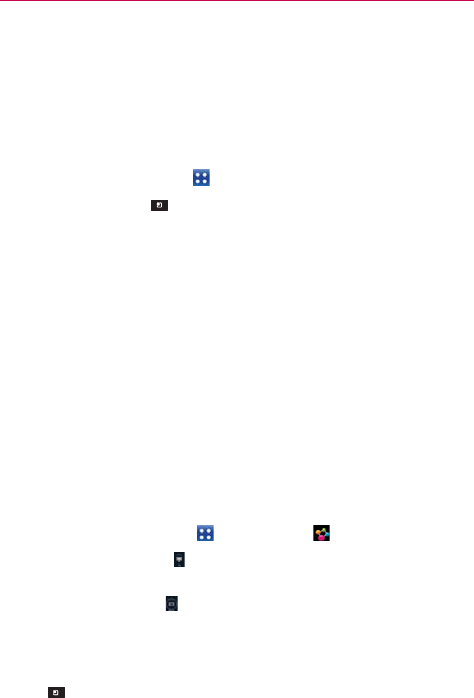
140
Entertainment
SmartShare
SmartShare uses DLNA (Digital Living Network Alliance) technology to
share digital content through a wireless network. Both devices must be
DLNA certified to support this feature.
To turn SmartShare on and allow sharing contents
1. Touch the Applications Key > SmartShare.
2. Touch the Menu Key
> Settings.
3. Touch Discoverable to allow your device to be detected by other devices.
Touch Always accept request if you would like to automatically ac-
cept sharing requests from other devices.
Touch Receive files if you would like to automatically allow upload
files to my phone from other devices.
4.
Under the My shared contents section, touch to checkmark the types of
content you would like to share. Choose from Pictures, Videos, and Music.
5. SmartShare is now activated and ready to share contents.
To share contents from remote content library to other devices
Let your renderer device (e.g. TV) play multimedia contents from your
remote content library (e.g. PC)
NOTE
Make sure that the DLNA functionality of your devices is properly configured (e.g. TV and
PC)
1. Touch the Applications Key > SmartShare .
2.
Touch the top right button and select the device from the device renderer
list.
3. Touch the top left button
and select the device from the remote content
library.
4. You can browse the content library.
5. Touch and hold a content thumbnail and touch Play or touch the Menu
Key
> Play.