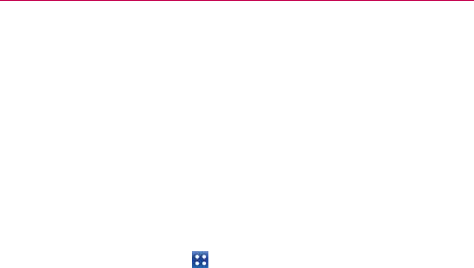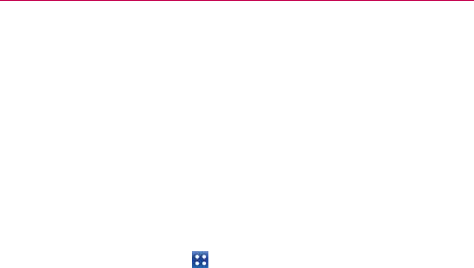
51
Connecting to Networks and Devices
USB connection
USB connection is a feature that allows your LG Connect 4G to connect to
a PC using a USB cable.
Allows the phone to be used as Mass storage when a microSD card is
present in the LG Connect 4G. It also allows you to transfer unprotected
content from the phone to the PC and vice versa.
NOTE
User content, such as photos, videos, and voice recordings, can be stored on a
removable microSD card that is inserted in the LG Connect 4G.
To select a USB mode for a connection
1. Touch the Applications Key
> Settings > Connectivity > Default
connection mode.
2. Touch Mass storage to connect to the PC.
Touch Charge only to use only the charging function and not the USB
function.
Always ask
You can choose to be asked to confirm the USB connection when
connecting to a computer.
When Always ask is checkmarked, the USB selection window is displayed.
Using the Status Bar to change the settings
The Status Bar shows the current USB connection mode so you can easily
open the Status Bar and change the settings as needed.
When connected via USB, the current USB connection mode also appears
on the Notifications panel. Touch the connection setting to display a screen
where you can change the USB connection mode.
NOTE
If the Always ask checkbox is marked, the screen is only provided during USB
connection, but is not provided in the notification area.