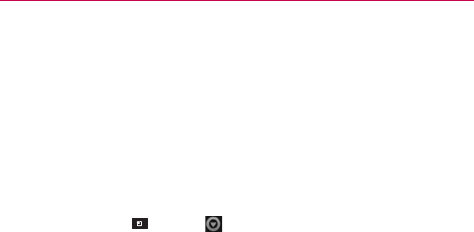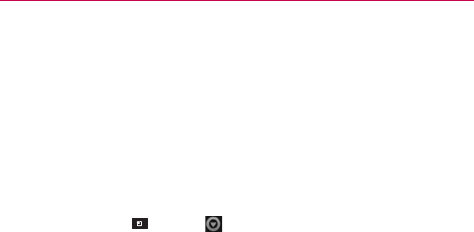
68
Web
To delete the bookmark, touch Delete bookmark.
To use the web page as your MetroWEB homepage, touch Set as
homepage.
Changing MetroWEB settings
You can configure a number of MetroWEB settings, such as managing your
privacy settings.
To open the MetroWEB settings screen, open MetroWEB and touch
the Menu Key
> More > Settings.
Page content settings
PC browser mode Allows you to browse PC version web sites.
Text size Opens a dialog box where you can increase or decrease the size
of the text that MetroWEB uses when displaying web pages.
Default zoom Opens a dialog box where you can increase or decrease the
magnification level that MetroWEB uses when first opening a web page.
Open pages in overview Checkmark to open web pages zoomed out, in
an overview. Uncheckmark to open web pages at 100% size, displaying
the top-left corner of the page.
Text encoding Opens a dialog box where you can change the character
encoding standard that MetroWEB uses when displaying text on a web page.
Block pop-up windows Checkmark to prevent websites from opening
windows unless you request it.
Load images Uncheckmark to omit images when MetroWEB displays a
web page. This speeds up web page loading, which can be useful if you
have a slow connection.
Auto-fit pages Checkmark to have MetroWEB optimize the presentation
of text and other elements of webpages to fit your phone’s screen.
Checkmarking this option also causes MetroWEB to reflow a column of
text to fit the screen if you double-tap the screen directly after zooming
with your fingers. Uncheckmark to view pages as designed for a computer