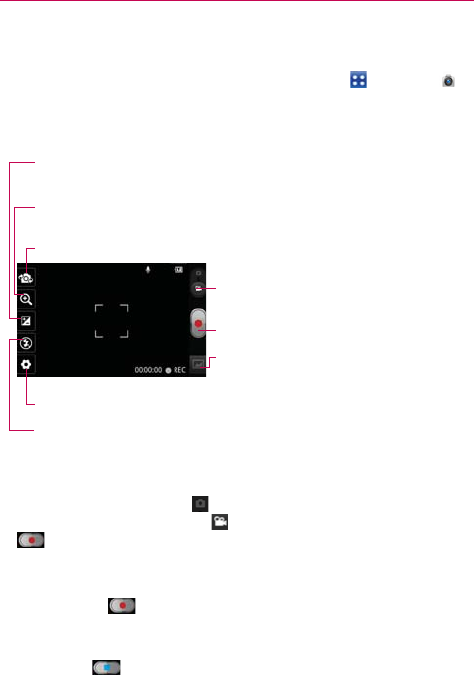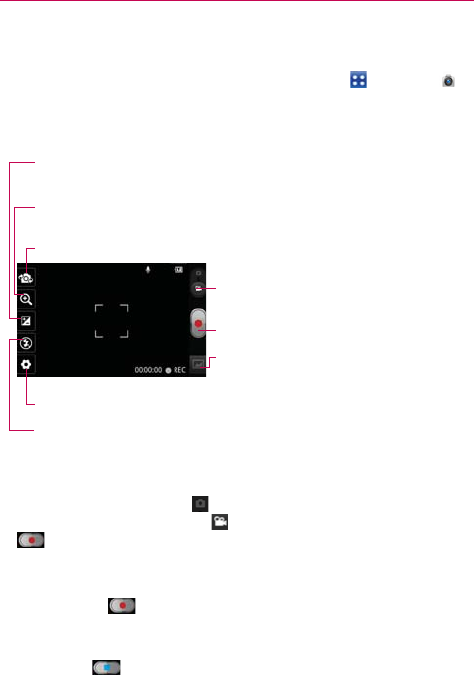
118
Entertainment
Video Camera
To open the Video Camera, touch the Applications Key > Camera .
Slide the Mode Switch icon
down to Video mode.
Getting to know the viewfinder
Recording a quick video
1. Open the Camera application.
2. Slide the Mode Switch icon
down to change to Video mode. The
Camera mode icon changes to and the Capture button changes to
.
3. The Video camera’s viewfinder will appear on the screen.
4. Holding the phone horizontally, point the lens toward the subject of the video.
5. Touch Record once to start recording.
6. The Record dot at the bottom of the viewfinder turns red and the video
length timer begins counting.
7. Touch Stop
on the screen to stop recording.
Brightness – Defines and controls of the amount of sunlight entering the lens. Slide the
brightness indicator along the bar, toward “-” for a lower brightness video, or toward “+” for
a higher brightness Video.
Mode Switch – Slide this icon to up to switch to
camera mode.
Record – Starts video recording.
Gallery – Accesses your saved photos and videos from
video camera mode.
Zoom – Zoom in or zoom out. The Volume Keys will also set the zoom. Set the zoom before
starting a video. You cannot change the zoom setting during recording.
Settings – Opens settings options.
Flash Mode
–
Allows you to set the flash mode.
Swap Video Camera – Allows you to swap between the back camera and the front camera.