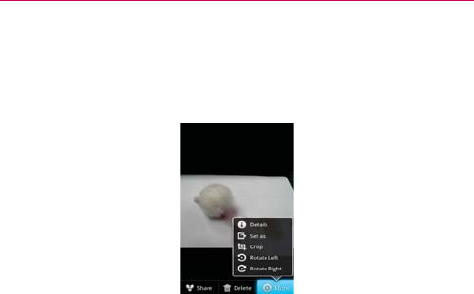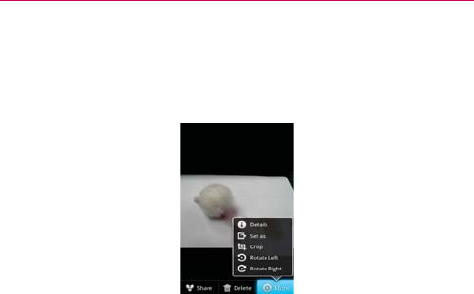
125
Entertainment
To rotate a picture
1. Touch a picture you want to rotate then touch Menu.
2. Touch More. A menu opens with tools for working with the picture.
3. Touch Rotate Left or Rotate Right.
The picture is saved with the new orientation.
To use a picture as a contact icon or as Home screen wallpaper
1. Touch the picture you want to use then touch Menu.
2. Touch More.
3. Touch Set as.
4. Touch Contact icon to set the picture to identify a Contact entry or touch
Wallpaper to set the picture as your wallpaper.
5. If you choose to set as a contact icon, the Contacts application will open.
Touch the contact that you want to identify with the picture. If you decide
to set the picture as your wallpaper, crop it, if necessary then touch Save.
To crop a picture
You can crop and save pictures that are stored on your microSD card.
1. Touch the picture you want to crop then touch Menu.
2. Touch More.
3. Touch Crop.
The cropping box appears on top of the picture.