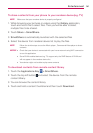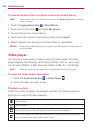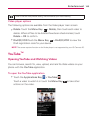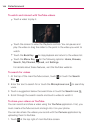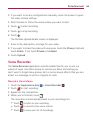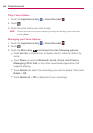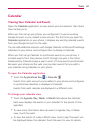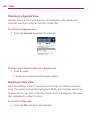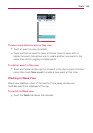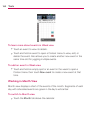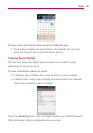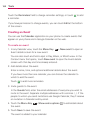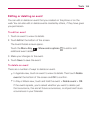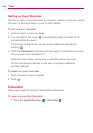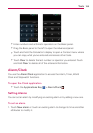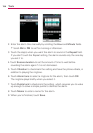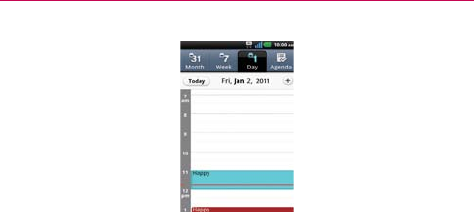
149
To learn more about events in Day view
Touch an event to view its details.
Touch and hold an event to open a Context menu to view, edit, or
delete the event. Also allows you to create another new event in the
same time slot for juggling multiple events.
To add an event in Day view
Touch and hold an empty spot or an event in the day to open a Context
menu then touch New event to create a new event at that time.
Working in Week View
Week view displays a chart of the events of one week. All-day and
multi-day events are displayed at the top.
To switch to Week view
Touch the Week tab above the calendar.
Tools