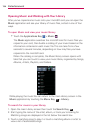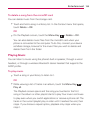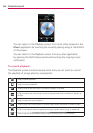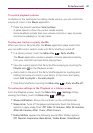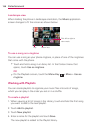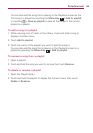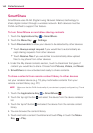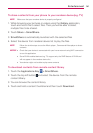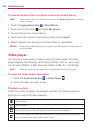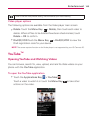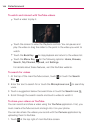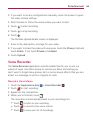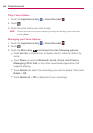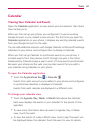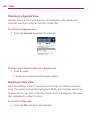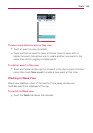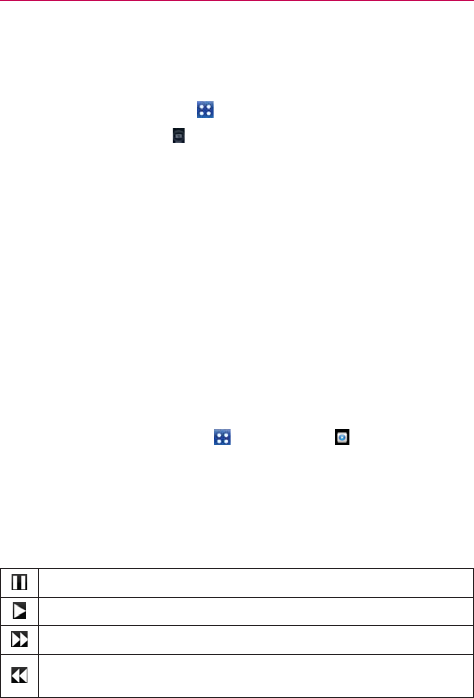
142
Entertainment
To upload contents from my phone to remote content library
NOTE
Make sure that SD card is correctly mounted and the Receive files option in Settings
menu is checked.
1. Touch the Applications Key > SmartShare.
2. Touch the top left button
and select My phone.
3. You can browse the content library.
4. Touch and hold a content thumbnail and then touch Upload.
5. Select a device from the remote content library to upload files.
NOTICE
s 3OME$,.!ENABLEDDEVICESDONOTSUPPORTTHE$-3UPLOADFUNCTIONALITYANDWILL
not be uploaded.
Video player
You can play a wide variety of videos using the Video player. The video
player supports the following file formats: EVDOp, mp4, avi, wmv, mov,
mkv (Codec: MPEG4, H.263, Sorenson H.263, H.264, VC-1, DivX/XviD).
NOTE
Supported file formats are dependent on the software version of the phone.
To open the Video player application
1. Touch the Applications Key > Video Player .
2. Touch the video you want to play.
Playback controls
Touch the screen to display the playback controls. The following options
allow you to control the video playback:
Pause playback.
Play a video file.
Touch to play the next video file. Touch and hold to fast-forward playback.
Touch to start playing the video from the beginning. Touch and hold to rewind playback. To
return to the previously played video, touch it twice.