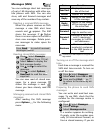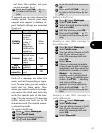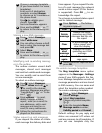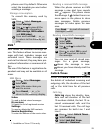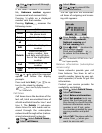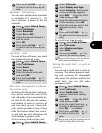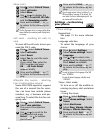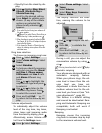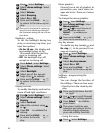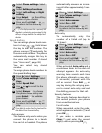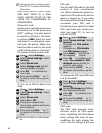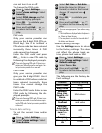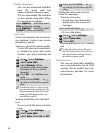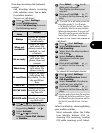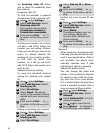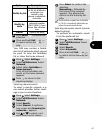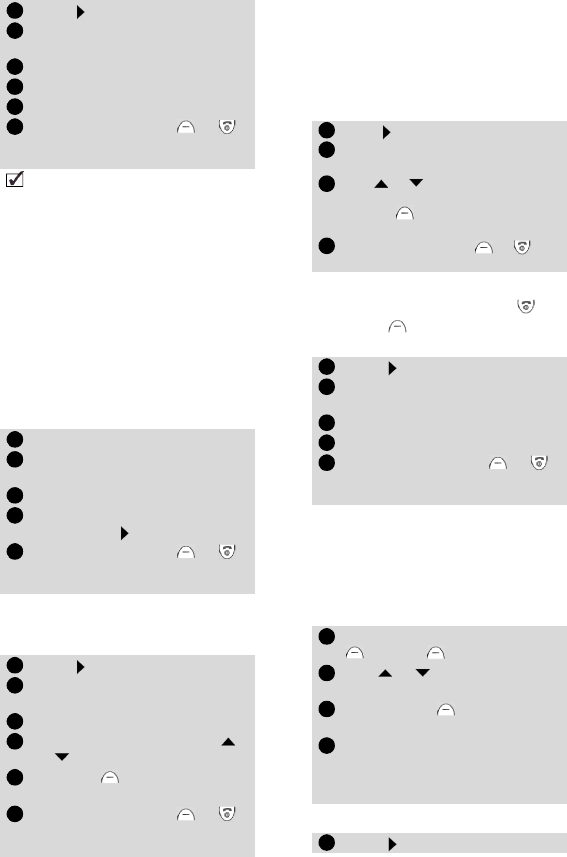
34
Backlight - setting
To set the backlight during key
entry or incoming ring tone, you
have two options:
• On for 10 sec.: the display and
key backlight stays on for
10seconds after the last key
press or incoming call.
• Off: the backlight stays off
except on incoming call.
Display contrast
To modify the display contrast be-
cause of bad light conditions:
Menu graphics
Choose from a set of graphics to
personalise your main menu im-
ages and icons. There are 3 menu
themes.
To change the menu graphics:
Any key answer
To enable any key (except and
No ring ) to be pressed to an-
swer an incoming call:
Softkeys - programming the
softkeys
You can change the function of
the softkeys. There are two ways:
• Directly from the stand-by dis-
play:
• Using the menu:
Press . Select Settings.
Select Phone settings. Select
Tones.
Select Volume.
Select Ramping.
Select On or Off.
Press and hold Exit or
to return to the stand-by dis-
play.
When turned on the volume of the incoming ring
tone starts from the selected ringer volume (just
after the automatic ramping) and rises to the max-
imum volume.
Press Select. Select Settings.
Select Phone settings. Select
Display.
Select Backlight.
Select one of the two set-
tings. Press to validate.
Press and hold Exit or
to return to the stand-by dis-
play.
Press . Select Settings.
Select Phone settings. Select
Display.
Select Contrast.
Adjust the contrast using
or .
Press OK to validate the
setting.
Press and hold Exit or
to return to the stand-by dis-
play.
1
2
3
4
5
6
1
2
3
4
5
1
2
3
4
5
6
Press . Select Settings.
Select Phone settings. Select
Menu graphics.
Use or to scroll the sets of
menu graphics and press
Select to validate your
choice.
Press and hold Exit or to
return to the stand-by display.
Press . Select Settings.
Select Phone settings. Select
Keys.
Select Any key answer.
Select On or Off.
Press and hold Exit or
to return to the stand-by dis-
play.
Press and hold down the left
or right .
Use or to scroll through
the choice of softkey options.
Press Select to validate
your choice.
The screen confirms your
selection and returns to the
stand-by display showing
your new softkey function.
Press . Select Settings.
1
2
3
4
1
2
3
4
5
1
2
3
4
1