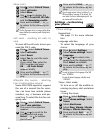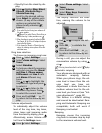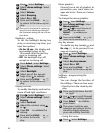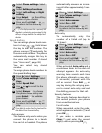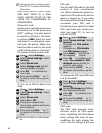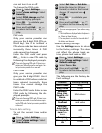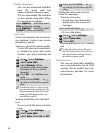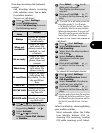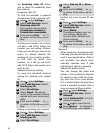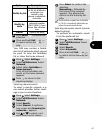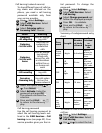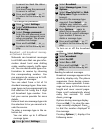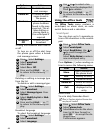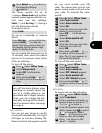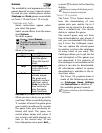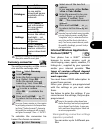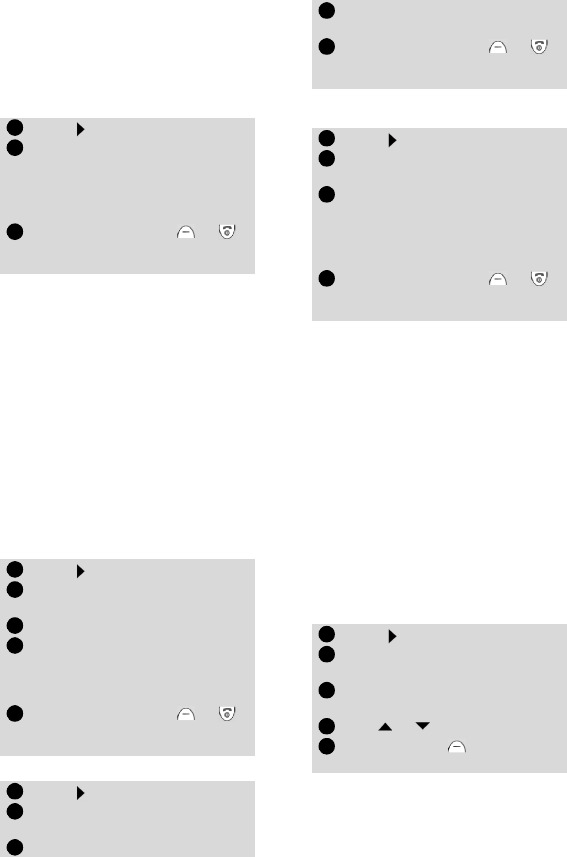
40
ing Receiving caller ID allows
you to check its availability from
the network.
Receiving caller ID
To find out whether a network
presents the ID of incoming calls:
To hide your number, on a call by
call basis, add #31# before the
number you are calling. Alterna-
tively you can ask your service op-
erator to always disable the
sending of your mobile number.
In this case to reveal your
number, on a call by call basis,
add *31# before the number you
wish to call.
Standard network setting
To reset the standard network
setting for sending your mobile
ID:
Hiding or showing your number
Finding out your current ID set-
ting
Network
When turned on, the phone auto-
matically searches for the last net-
work it was registered on. If this is
not available, the phone auto-
matically searches and, if able
and allowed, selects a network.
Editing the preferred list
You can change the order and
names in the preferred networks
list stored in your SIM by choos-
ing from the list in your phone.
This is useful while roaming if you
know a network provider that is
more economical than another.
Press . Select Settings.
Select GSM Services. Select
Receiving caller ID.
The network returns either
Presentation available or
Presentation unavailable.
Press and hold Exit or
to return to the stand-by dis-
play.
Press . Select Settings.
Select GSM Services. Select
Sending my ID.
Select My settings.
Select Preset. The phone
resets to the network setting
agreed with your service pro-
vider.
Press and hold Exit or
to return to the stand-by dis-
play.
Press . Select Settings.
Select GSM Services. Select
Sending my ID.
Select My settings.
1
2
3
1
2
3
4
5
1
2
3
Select Hide my ID or Show
my ID.
Press and hold Exit or
to return to the stand-by dis-
play.
Press . Select Settings.
Select GSM Services. Select
Sending my ID.
Select Status.
The phone displays your cur-
rent setting, taking into
account both network and
phone settings.
Press and hold Exit or
to return to the stand-by dis-
play.
Press . Select Settings.
Select GSM Services. Select
Network.
Select Preferred list. A list of
networks appears.
Use or to view the list.
Press Options to change it.
The following items appear:
4
5
1
2
3
4
1
2
3
4
5