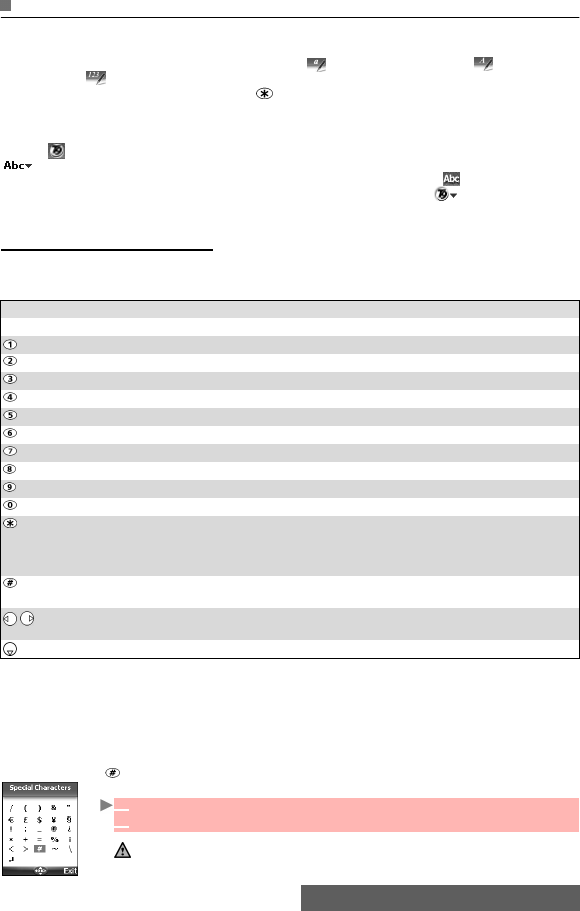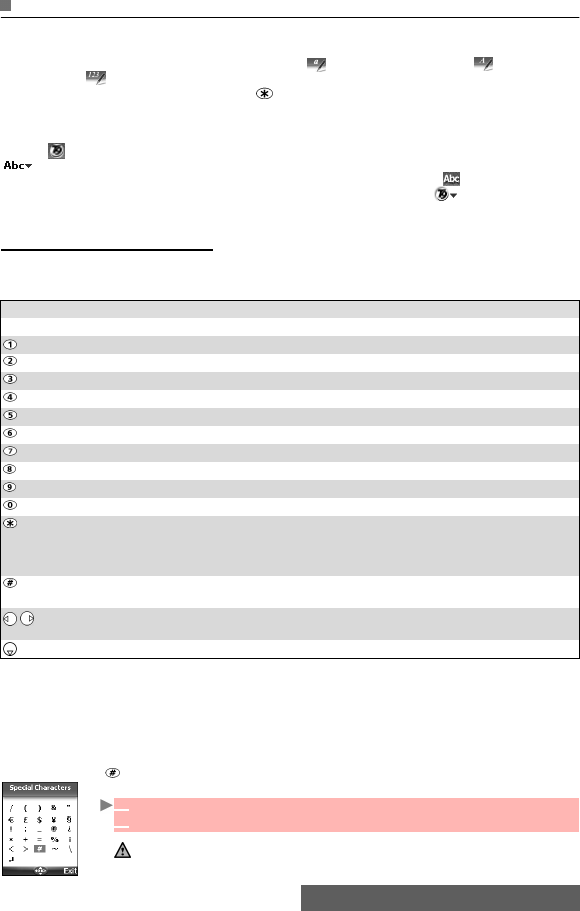
22-
Entering text
Some features and functions (storing names in the phonebook or typing SMS text messages,
Tools, Settings,...) require you to know how to enter and edit text in the display.
Three modes are available. They are indicated by in lower case mode, by in upper case
mode and by in numeric mode. Text, figures and alphabet characters can then be entered
or edited directly from the keypad. Press to switch from one mode to another.
There are two methods of entering text characters: the Multitap or Multipress key method, and
the quicker intuitive method, called T9 text input.
Press the down arrow key to swap between the T9 and the Multitap methods. When on T9
mode, is displayed on the upper part of the display to indicate that T9 is the current mode.
is displayed on the lower part of the screen to indicate that the Multitap text method can
be accessed by pressing the down arrow key. When on Multitap mode, is displayed on the
upper part of the display to indicate that Multitap is the current mode. is displayed on the
lower part of the screen to indicate that the T9 method can be accessed by pressing the down
arrow key.
The multitap/multipress method
A brief press on a key displays the first character associated with the key and shows the other
available characters at the top of the display. Here is the list of the available characters (the
available characters list is language dependent):
To enter text, press the key bearing the required character until it appears in the display. Hold-
ing the key displays the number corresponding to the key. If you need to use two characters
from the same key, wait for a few seconds after entering the first character (until the key char-
acters on the upper part of the screen are cleared) or press the right arrow key before pressing
the key again.
Correct mistakes by a short press on Clear.
Holding the Clear key deletes all the text. Use the left or right arrow keys to move the cursor in
the text. Holding allows you access to 25 special characters:
To select and insert a character into the text:
KEY CHARACTER
Lower case Upper case
1 . , - ' @ : ?
a b c 2 A B C 2
d e f 3 D E F 3
g h i 4 G H I 4
j k l 5 JK L 5
m n o 6 M N O 6
p q r s 7 P Q R S 7
t u v 8 T U V 8
w x y z 9 W X Y Z 9
0 0
Short press : to switch mode (T9 or multitap) to lower case, upper case or
numeric mode.
Long press : to switch from lower case to upper case. Only the first letter entered
is upper case, the following ones are lower case (e.g.: to write a surname).
Short press: to enter a space.
Long press: to access special characters.
Short press: moves the cursor through the text one place to the left or to the right.
Long press: moves the cursor to the text beginning or end.
Swap between the Multitap/Multipress method and the T9 text input
1 Move the cursor to the required character.
2 Select OK.
The ↵ symbol is only displayed when on SMS and i-mode.
It allows you to go to the following line.