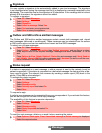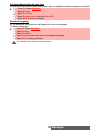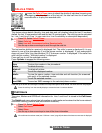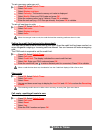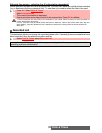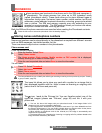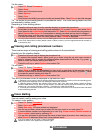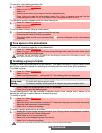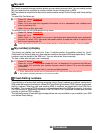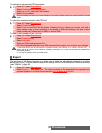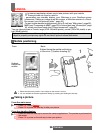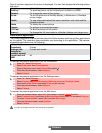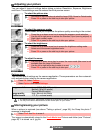33-
Phonebook
SIM names card
From the standby display:
Via the menu:
Storing a received number
Numbers stored in the last dialled, received, unanswered call information and SMS message
locations can also be stored in the phonebook:
Copying all names and numbers
When consulting your phonebook for the first time the ’Copy all SIM names to phone?’ message is
displayed. Select Yes.
You can copy all the names cards: from the Phone to the SIM card and from the SIM card to the Phone.
Editing a phonebook or a SIM name card
From the standby display:
1 Enter the number. Select Store.
2
Select SIM names.
3 Fill in the available fields and select OK to validate your entries.
4 Select Save to store the card.
1
Press OK. Select Phonebook.
2
Select Add name.
3
Select SIM names.
4 Enter the name and select OK.
5 Enter the number and select OK.
6 Select Save to store the card.
1 With a received call, unanswered call or SMS message select Options.
2 For an SMS message, select Numbers if the number is contained in an SMS. The message
number(s) is/are displayed. Select one if several numbers are available.
2’ For received and unanswered calls, select Store.
3 Follow the above mentioned procedure to create a phone name or a SIM name card then
select Save to store the card.
1. While entering a number, selecting Clear once deletes the last character. Holding the Clear key deletes the
whole number.
2. The *, +, p (pause) and _ characters- which are accessible by pressing and holding the key when regis-
tering a number - can be stored as part of numbers.
3. You can use _ (wild card spaces) to store numbers (wild card spaces cannot be obtained when registering
a number from the standby display).
When calling a number containing wild card spaces, select the number from the phonebook, select Options or
press on the Call/Send key and enter the number corresponding to the wild card spaces (=missing figures).
4. If the SIM card or phone memory are full, a warning message is displayed on the phonebook selection.
1 Press OK. Select Phonebook.
2 Select Read.
3 Select Options.
4 Select Copy all names.
5 Select Phone to SIM or SIM to phone.
All the names are copied unless the SIM card memory does not bear enough free space when
copying the Phone entries to the SIM card. A warning message is then displayed.
If your Phonebook cards bear more than one number (home, mobile, work, fax numbers), the first available
number from the list is copied to the corresponding SIM card entry.
1 Press the left arrow to access the phonebook.
2 Scroll down to the card you want to access and select OK.
3 Scroll down to the field(s) you want to modify and amend it/them. Select Save to store the
changes.