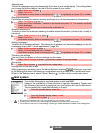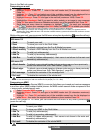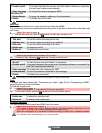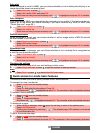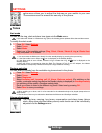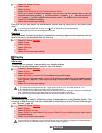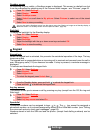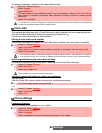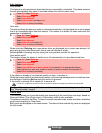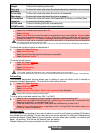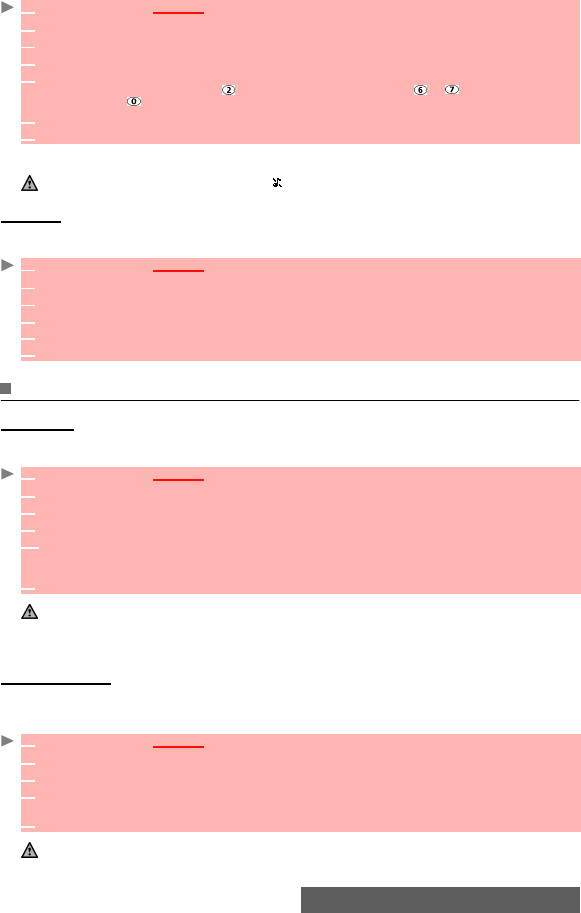
60-
Settings
During a call you can adjust the conversation volume level by using the up and down arrow
keys.
Ramping
When activated, this feature gradually increases the incoming ringtone to the maximum volume
level if the call is not answered after the first ring.
Display
Idle screen
Themes can be changed to personalise your standby display.
To select a standby background image for your Idle screen:
Welcome screen
On switching on your mobile, a Welcome screen is displayed prior to the Standby display. This
screen is a default one but it can be customised by selecting any of the Pictures folder images
- see "Pictures", page 42.
1
Press OK. Select Settings.
2 Select Tones .
3 Select Volume.
4 Select Ring, Ramping, Keys, Conversation or Alarm.
5 Scroll up or down to adjust the settings. You can also use the numeric keys to set the
required audio level: pressing sets the volume to 2, pressing or sets the volume to 6
or 7 pressing sets the volume to the minimum value (1 for speech and 0 for all others).
6 Press OK to validate the setting.
7 Select Save to store your setting.
1. If the ring tone volume level is set to 0, the icon is displayed on the Standby display.
2. Setting the key tones to 0 deactivates the key tones.
1
Press OK. Select Settings.
2 Select Tones.
3 Select Volume.
4 Select Ramping.
5 Select On.
6 Select Save to store your setting.
1
Press OK. Select Settings.
2 Select Display.
3 Select Idle screen.
4 Select My picture or one of the five available background images.
4’ If My picture is selected, select Pictures (left softkey) and select one of the available images
(see "Pictures", page 42). If the image is too large, a Crop screen is displayed (see "Cropping",
page 43).
5 Select Save to store your setting.
1. The Urban theme changes twice a day: a night screen is set at 7 p.m. and a day screen at 7 a.m.
2. The Meridian theme displays the origin and the secondary clocks.
3.You can also set your Idle screen image from the Pictures menu (see "Setting an image as an Standby dis-
play, a Welcome screen or a Goodbye screen from the pictures folder", page 43).
4. The above mentioned background themes may not all be available on your mobile.
1
Press OK. Select Settings.
2 Select Display.
3 Select Welcome screen.
4 Select Default or scroll down to My picture. Select Pictures (left soft key) to select one of
the stored images.
5 Select Save to store your setting.
You can also set the Welcome screen from the Pictures menu (see "Setting an image as an Standby display, a
Welcome screen or a Goodbye screen from the pictures folder", page 43).