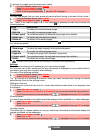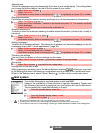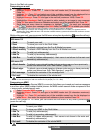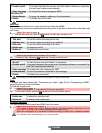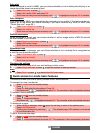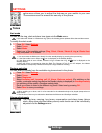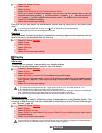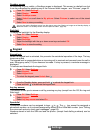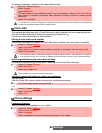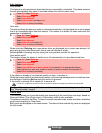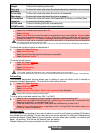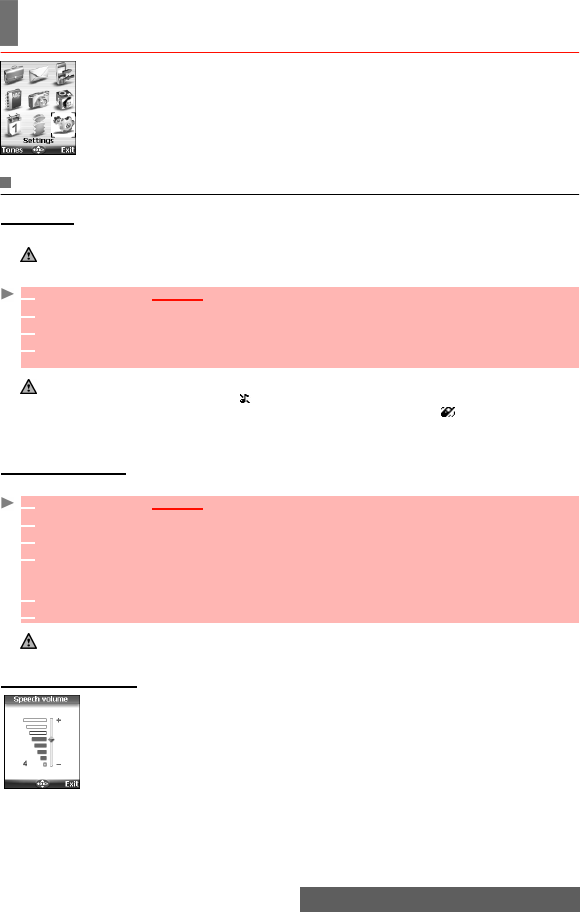
59-
Settings
SETTINGS
his menu allows you to adjust the features on your mobile to your own
convenience and to ensure the security of the phone.
Tones
Alert mode
You can set the ring, alert and alarm tone types via the Mode menu.
To modify the alert mode:
Ringtone selection
You can select a melody from the available ring tones stored in the phone.
Volume adjustments
The ring tone, ramping, key tones, conversation and alarm tones (alarm
clock, diary alarm and low battery alarm) audio levels can all be individually
adjusted via the Settings menu:
If you select the 'Vibrate' or 'Vibrate then ring' option, the vibrating option replaces all the alert and alarm tones.
1
Press OK. Select Settings.
2 Select Tones.
3 Select Mode.
4 Select one of the available settings (Ring, Silent, Vibrate, Vibrate & ring or Vibrate then
ring) and press OK to validate.
1. You can access the Mode menu directly from the standby display by pressing the up arrow key.
2. If the Alert mode is set to Silent, the icon is displayed on the Standby display.
3. If the Alert mode is set to Vibrate, Vibrate & ring or Vibrate then ring, the icon is displayed on the
Standby display.
4. When the phone is connected to either the Desk Top Charger, HF kit, CLA or AC adaptor, the vibrator
mode selection is temporarily inhibited and the phone rings instead of vibrating.
1
Press OK. Select Settings.
2 Select Tones.
3 Select Ringtones.
4 Select Incoming call, Incoming call L2, Alarm, Welcome melody (On switching on the
mobile, a welcome melody plays before the Standby display is displayed) or Goodbye melody
(on switching off the mobile, a Goodbye melody plays).
5 Scroll up or down to listen to the different ring tones. Select one by pressing OK.
6 Select Save to store your settings.
1. When scrolling up or down, wait for a few seconds for the selected melody to be played (except when on
Silent mode).
2. The ‘No sound’ item may be selected to deactivate the Welcome and Goodbye melodies.
T