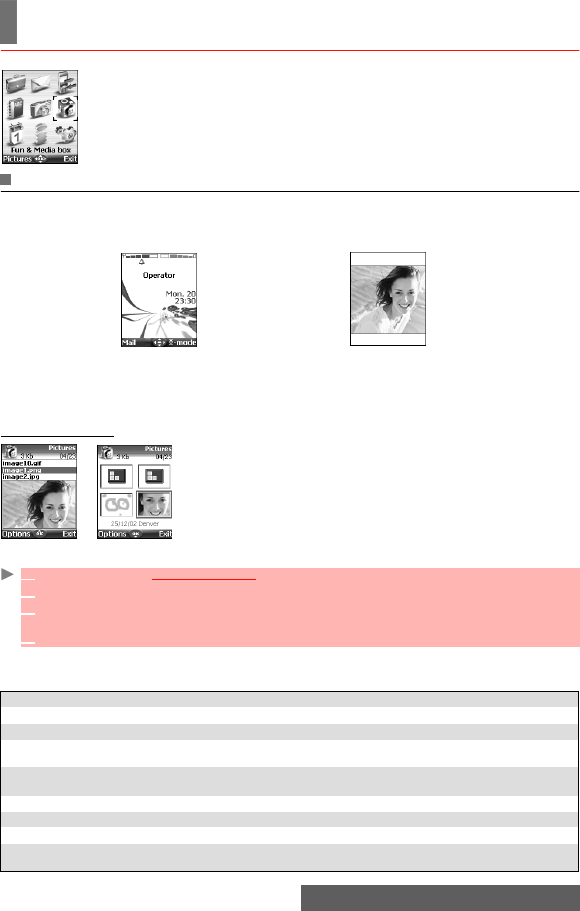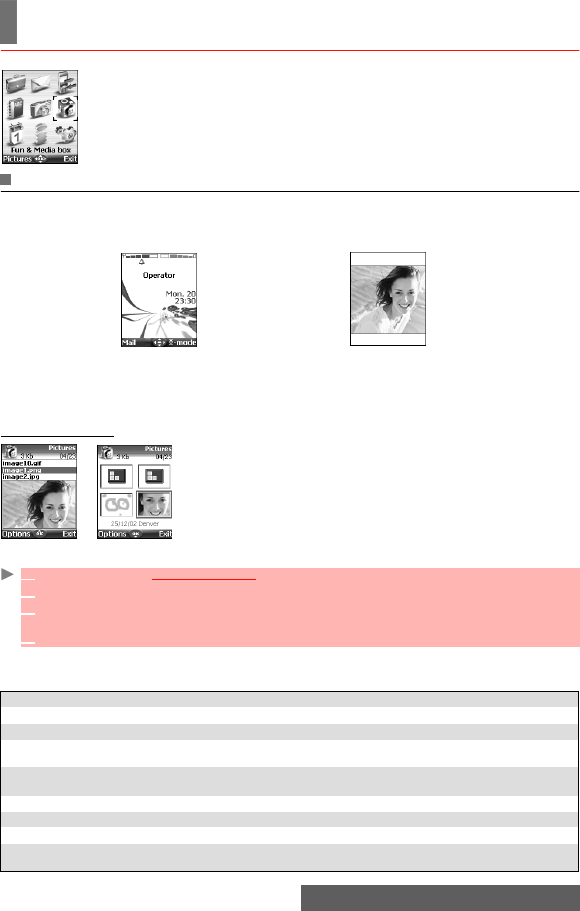
42-
FUN & MEDIA BOX
his menu groups and manages all the images, melodies, speech notes,
Games and applications contained in the mobile as well as all the files re-
ceived via the i-mode browser, the infrared port, Mail, MMS or SMS.
Pictures
The Pictures sub-menu allows you to view and set pre-set, stored (via the Camera and the In-
frared port) and downloaded images as a stanby display, a Welcome or a Goodbye screen in
order to configure and personalise your mobile screen (see "Display", page 60).
Y
ou can download and record images via the i-mode browser and mailer, the Infrared port and
the Camera application. It is then possible to store them and/or set them as an Standby display,
a Welcome screen or a Goodbye screen.Your mobile allows you to set one Standby display,
one Welcome screen or one Goodbye screen from the downloaded and/or stored images (to
download and store images, see the following sections)
.
Pictures browser
The Pictures browser allows you to display the stored images as
a list or as a mosaic. When the pictures are displayed as a list the
screen is divided into two parts: the image names list and the se-
lected image. When they are displayed as a mosaic (Thumbnails
mode: see Options/My preferences below) the screen contains a
mosaic of pictures and the name of the selected image.
Viewing an image
Options
The Pictures folder Options list contains the following items:
Standby display
Welcome screen/
Goodbye screen
1 Press OK. Select Fun & Media box.
2 Select Pictures.
3 Scroll the images list or mosaic. Select the required image or select Album 1 or Album 2 to
view their contents (press OK).
4 Press OK or Options and Full view to view the selected image in full size.
OPTIONS DESCRIPTION
View To view the full image and name.
Send by... To send the image via infrared port, Mail or MMS.
Set as...
To set the image as an Idle screen, as a Welcome screen on switching on
your mobile or as a Goodbye animation on switching it off.
Details
To show the name, resolution, size, registering date and protection status of
the current file.
Delete To delete the current image.
Delete all To delete all the selected folder contents.
Move To move the current image to Pictures, Album 1 or Album 2.
My preferences
To sort the stored images (by date, name, size) and select a view mode (List
or Thumbnails) to change the Picture browser mode.