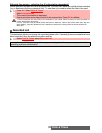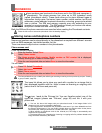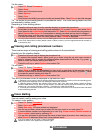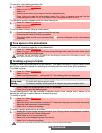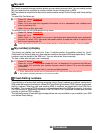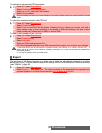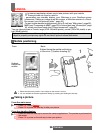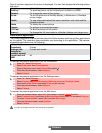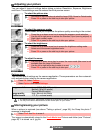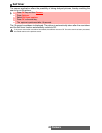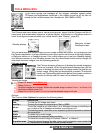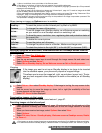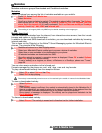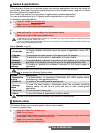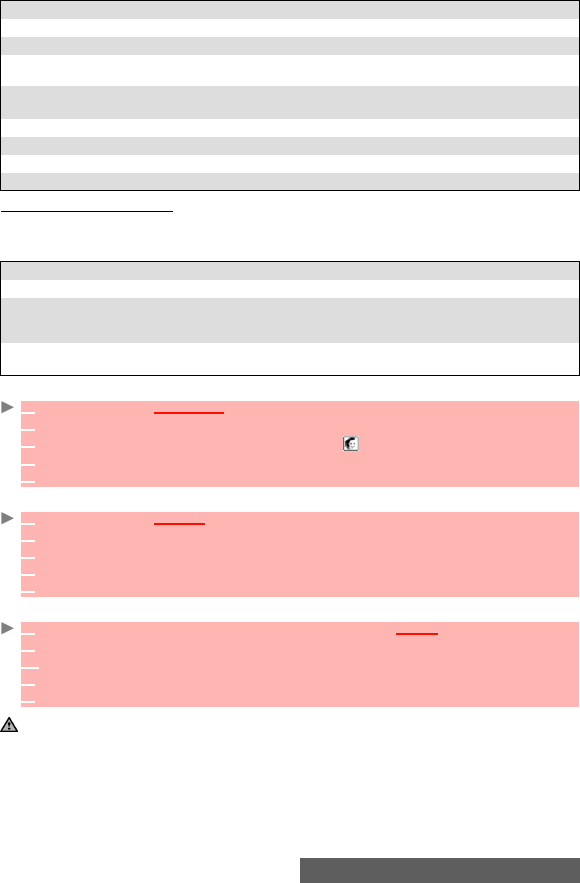
39-
Camera
Once it has been captured, the picture is displayed. You can then access the following options
sub menu:
From another application:
The Camera application can be activated from the Options menu whilst using other applications
on the mobile. The resolution types available vary according to the application. The camera-
accessible applications are the following:
To access the camera application from the Phonebook:
To access the camera application from the Settings menu:
To access the camera application from the Mail menu:
OPTIONS DESCRIPTION
Send by... To send the picture via the Infrared port, by Mail or by MMS.
Rename To change the name of the picture.
Set as... To set the picture as a Standby display, a Welcome or a Goodbye
screen image.
Details To view information about the name, resolution, size, date and file
protection status.
Delete To delete the current picture.
Camera To go back to the preview screen.
Full view To see the picture on full screen.
Zoom +/- To change the full view mode to a Smaller, Medium and Larger size.
APPLICATIONS AVAILABLE RESOLUTION
Phonebook Portrait.
Settings (idle,
welcome or
goodbye screen)
Portrait and normal.
i-mode mail and
MMS
All.
1 Press OK. Select Phonebook.
2 Select Add name, then Phone names.
3
Once in the phone card, select Picture then select .
4 From the picture browser, select Options.
5 Select Camera.
1 Press OK. Select Settings.
2 Select Display, then Standby display, Welcome screen or Goodbye screen.
3 Scroll down to My Picture and select Pictures (left soft key).
4 From the picture browser, select Options.
5 Select Camera.
1 From the standby display, select Mail (left softkey) or select i-mode then Mail.
2 Select Compose mail, scroll down to the Attachment field, press OK and select Pictures.
2’ Or select Compose MMS, select SMIL and then Add image.
3 From the pictures browser, select Options.
4 Select Camera.
If a call is in progress, access to the camera is not possible.