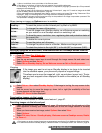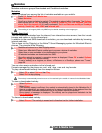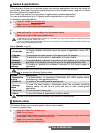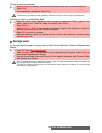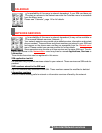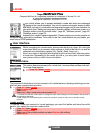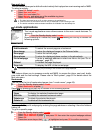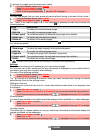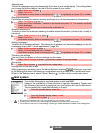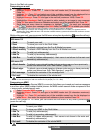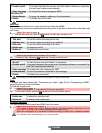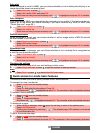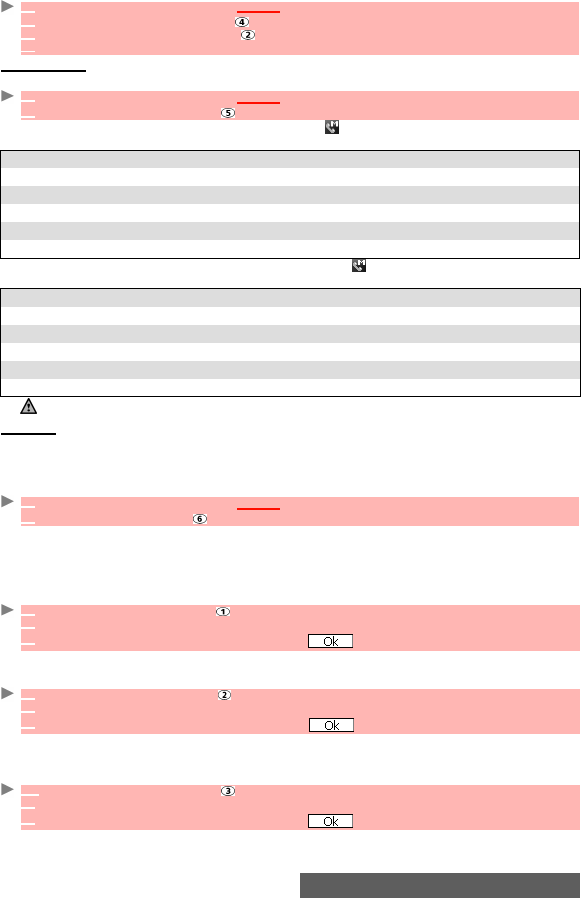
51-
i-mode
To go back to a page you have previously visited:
Saved pages
You can view pages that you have previously saved without having to connect to the i-mode.
Scroll down to the required page name, then select by pressing the call key to access the
following options:
Once on a saved page, you can edit its contents. Select by pressing the call key to access
the following options:
Settings
This sub-menu allows you to customise your connection settings.
For optimum use of the i-mode and the way information is displayed on your mobile whilst in
connection you may wish to adjust a few settings.
For each of the following settings:
Then go through the following instructions. When you have validated your setting the mobile
automatically revert to the settings menu.
Setting the time out
This allows you to set the time limit for i-mode disconnection when there is no response from
the network:
Showing tables
You can choose whether or not tables should be displayed when available on i-mode webpages.
Loading images
This allows you to choose whether or not your mobile can download and therefore display the
images contained on the webpages.
1
From the Standby display select i-mode.
2 Select Go to webpage or press .
3 Select Address history or press .
4 Scroll to the required page address and select OK to display it.
1
From the Standby display select i-mode.
2 Select Saved pages or press .
OPTION DESCRIPTION
1. Open To display the selected saved page.
2. Edit title To modify the selected page name.
3. Protect on/off To protect/unprotect the selected saved page from deletion.
4. Delete one To delete the selected saved page.
5. Delete all To delete all the saved pages.
OPTION DESCRIPTION
1. Save image To store the page image(s) in the pictures browser.
2. Edit title To modify the selected page name.
3. Page info To display the page URL (address) information.
4. Protect on/off To protect/unprotect the selected saved page from deletion.
5. Delete To delete the current saved page.
The items on this options list may vary according to the contents of the page displayed.
1
From the Standby display select i-mode.
2 Select Settings or press
1 Select Set time out or press .
2
Select 60 seconds, 90 seconds or Disabled (if you do not want automatic disconnection).
3
Scroll down as many times as necessary until is highlighted and press OK to validate.
1 Select Show tables or press .
2
Select Yes or No.
3
Scroll down as many times as necessary until is highlighted and press OK to validate.
1 Select Load images or press .
2
Select Yes or No.
3
Scroll down as many times as necessary until is highlighted and press OK to validate.