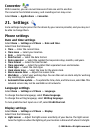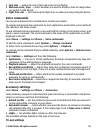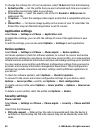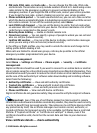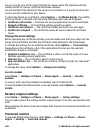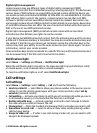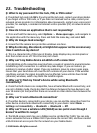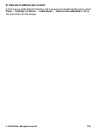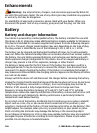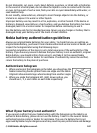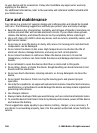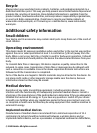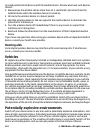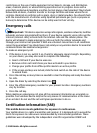Q: How do I turn the wireless LAN (WLAN) off on my Nokia device?
A: The WLAN on your Nokia device turns off when you are not connected or trying to
connect to another access point, or not scanning for available networks. To further
reduce battery consumption, you can specify that your Nokia device does not scan, or
scans less often, for available networks in the background. The WLAN turns off in
between background scans.
To change the background scan settings:
1. Select Menu > Settings and Wireless LAN.
2. To increase the background scan time interval, adjust the time in Scan for networks.
To stop background scans, select Show WLAN availability > Never.
3. To save your changes, select Back.
When Show WLAN availability is set to Never, the WLAN availability icon is not
shown in the home screen. However, you can still manually scan for available WLAN
networks, and connect to WLAN networks as usual.
Q: What do I do if the memory is full?
A: Delete items from the memory. If Not enough memory to perform operation.
Delete some data first. or Memory low. Delete some data from phone memory. is
displayed when you are deleting several items at the same time, delete items one by
one, beginning with the smallest items.
Q: Why can’t I select a contact for my message?
A: The contact card does not have a phone number, address, or e-mail address. Select
Menu > Contacts and the relevant contact, and edit the contact card.
Q: How can I end the data connection when the device starts a data
connection again and again?
A: The device may be trying to retrieve a multimedia message from the multimedia
message center. To stop the device from making a data connection, select Menu >
Messaging and Options > Settings > Multimedia message > Multimedia
retrieval. Select Manual to have the multimedia messaging center save messages to
be retrieved later, or Off to ignore all incoming multimedia messages. If you select
Manual, you receive a notification when you have a new message in the multimedia
message center. If you select Off, the device does not make any network connections
related to multimedia messaging. To set the device to use a packet data connection only
if you start an application or action that needs it, select Menu > Settings and Admin.
settings > Packet data > Packet data connection > When needed. If this does
not help, switch the device off and then on again.
Q: Can I use my Nokia device as a fax modem with a compatible PC?
A: You cannot use your device as a fax modem. However, with call forwarding (network
service), you can forward incoming fax calls to a fax number.
© 2008 Nokia. All rights reserved.104