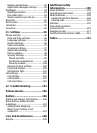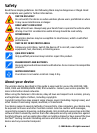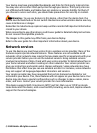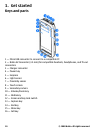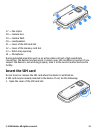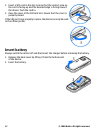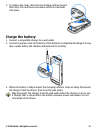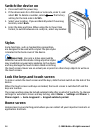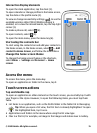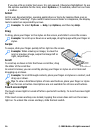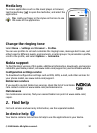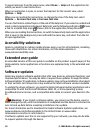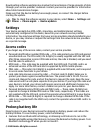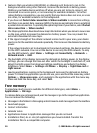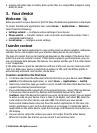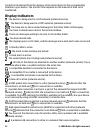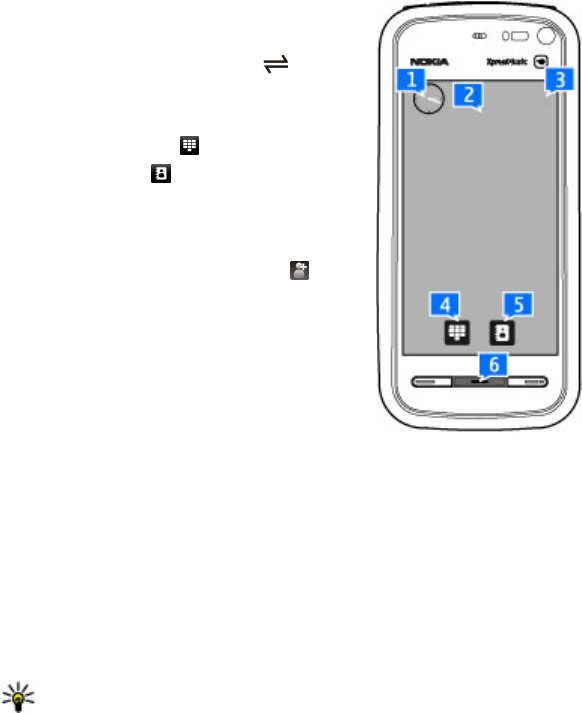
Interactive display elements
To open the clock application, tap the clock (1).
To open calendar or change profiles in the home screen,
tap the date or the profile name (2).
To view or change connectivity settings (
), to see the
available wireless LANs if Wi-Fi/WLAN scanning is
enabled, or to view the missed events, tap the top right
corner (3).
To make a phone call, select
(4).
To open Contacts, select
(5).
To open the main menu, press the menu key (6).
Start using the contacts bar
To start using the contacts bar and add your contacts to
the home screen, in the home screen, select
> Add
contact to Home Screen, and follow the instructions.
Change the home screen theme
To change the home screen theme or the shortcuts,
select Menu > Settings and Personal > Home
screen.
Access the menu
To access the menu, press the menu key.
To open an application or folder in the menu, tap it.
Touch screen actions
Tap and double-tap
To open an application or other element on the touch screen, you normally tap it with
your finger or the stylus. However, to open the following items, you must tap them
twice.
● List items in an application, such as the Drafts folder in the folder list in Messaging
Tip: When you open a list view, the first item is already highlighted. To open
the highlighted item, tap it once.
● Applications and folders in the menu when using the list view type
● Files in a file list, for example, an image in the images and videos view in Gallery.
© 2008 Nokia. All rights reserved. 15