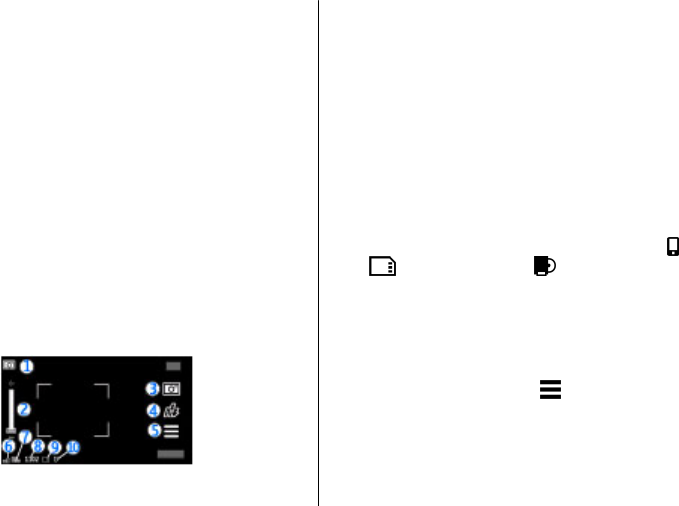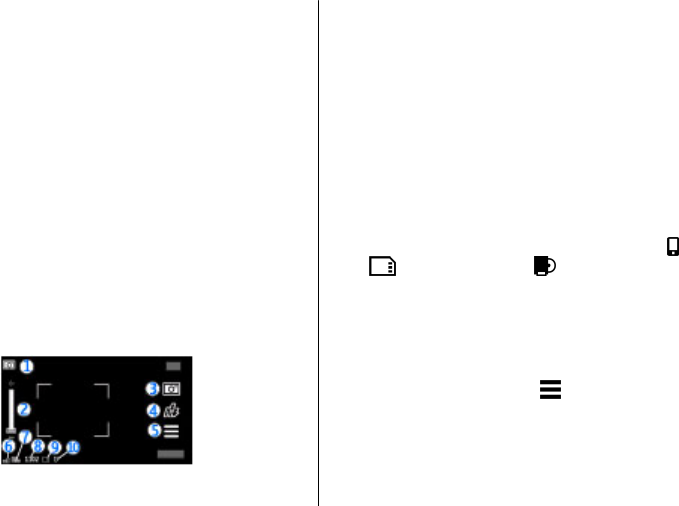
11. Camera
Your Nokia 5800 XpressMusic has two cameras, a high
resolution camera on the back of the device, and a lower
resolution camera on the front. You can use both cameras to
capture images and record videos.
Your device supports an image capture resolution of
2048x1536 pixels. The image resolution in this guide may
appear different.
Activate the camera
To activate the camera, press the capture key.
To activate the secondary camera, activate the main camera,
and select Options > Use secondary camera.
Image capture
On-screen controls and indicators for still
image capture
The still image viewfinder displays the following:
1 — Capture mode indicator
2 — Zoom slider. To turn the zoom slider on and off, tap the
screen.
3 — Capture icon. Tap to capture an image.
4 — Flash mode. Tap to change settings.
5 — Capture settings. Tap to change settings.
6 — Battery charge level indicator
7 — Image resolution indicator
8 — Image counter (the estimated number of images you can
capture using the current image quality setting and available
memory)
9 — Memory in use. Depending on the setup of your device,
there are the following options: device memory (
), memory
card (
), or mass memory ( ).
10 — GPS signal indicator
Capture and recording settings
To open the capture and recording settings view before
capturing an image or recording a video clip, select Menu >
Applications > Camera and
.
The capture and recording settings view provides you with
shortcuts to different items and settings before capturing an
image or recording a video clip.
The capture and recording settings return to the default
settings after you close the camera.
Camera
© 2009 Nokia. All rights reserved.56