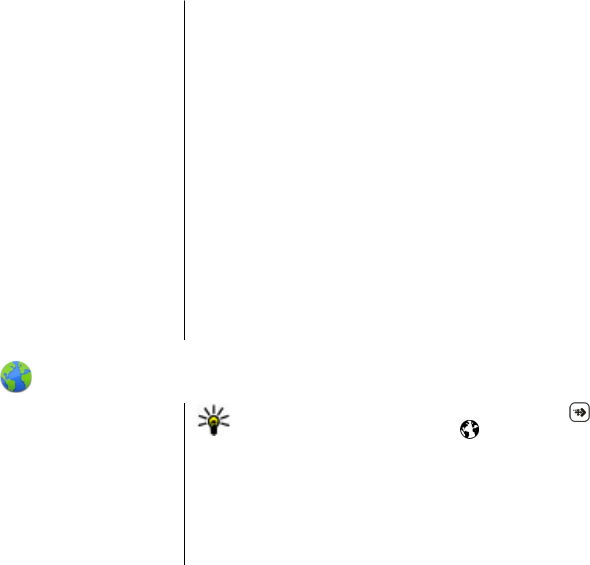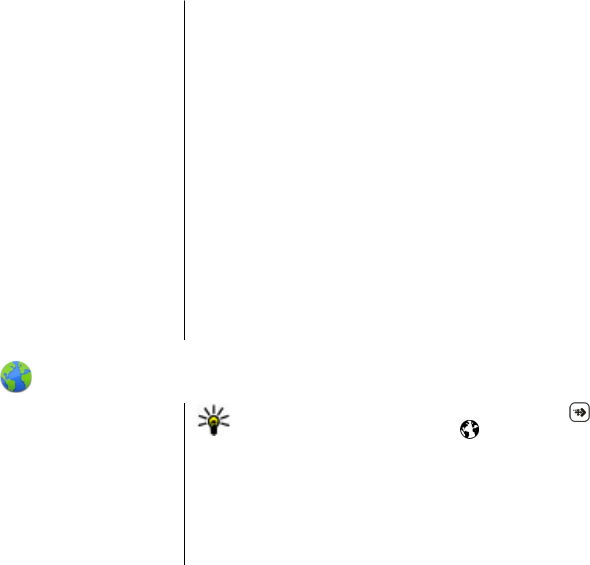
2. Select Mass storage as the connection mode. A
compatible memory card needs to be inserted in the
device.
3. Select the video clips you want to copy from your PC.
4. Transfer the video clips to E:\My Videos in the memory
card.
The transferred video clips appear in the My videos folder
in Video centre. Video files in other folders of your device
are not displayed.
Video centre settings
In the Video centre main view, select Options > Settings
and from the following:
● Video service selection — Select the video services that
you want to appear in Video centre. You can also add,
remove, edit, and view the details of a video service. You
cannot edit preinstalled video services.
● Connection settings — To define the network
destination used for the network connection, select
Network connection. To select the connection manually
each time Video centre opens a network connection, select
Always ask.
To set GPRS connection on or off, select Confirm GPRS
usage.
To set roaming on or off, select Confirm roaming.
● Parental control — Set an age limit to videos. The
required password is the same as the device lock code. The
factory setting for the lock code is 12345. In video-on-
demand services, videos which have the same or a higher
age limit than you have set, are hidden.
● Preferred memory — Select whether downloaded
videos are saved in the device memory or on a compatible
memory card.
● Thumbnails — Select whether to download and view
thumbnail images in video feeds.
17. Web browser
With the web browser, you can view hypertext markup
language (HTML) pages on the web as originally designed.
You can also browse web pages that are designed specifically
for mobile devices, and use extensible hypertext markup
language (XHTML), or the wireless markup language (WML).
To browse the web, you need to have an internet access point
defined in your device.
Tip: To access the browser, tap the media key ( ) to
open the media bar, and select
.
Browse the web
Select Menu > Internet > Web.
Web browser
© 2009 Nokia. All rights reserved. 83