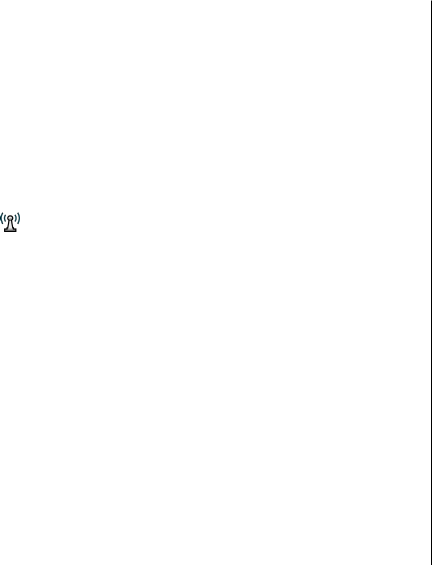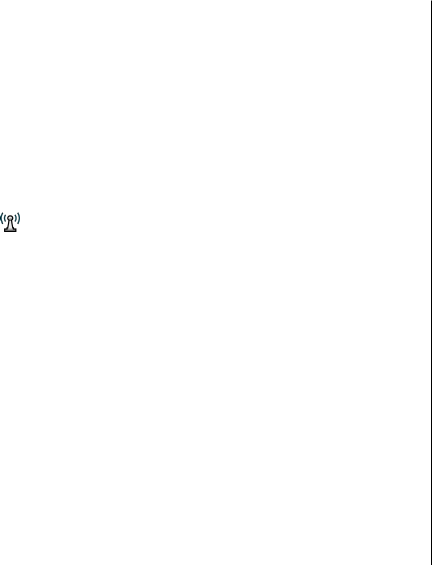
● Proxy server address — Enter the address of the proxy
server.
● Proxy port number — Enter the port number of the proxy
server.
WLAN internet access points
Select Menu > Settings and Connectivity >
Destinations > Access point, and follow the instructions
on the screen.
To edit a wireless LAN (WLAN) access point, open one of the
access point groups and select an access point marked with
.
Follow the instructions from your WLAN service provider.
● WLAN network name — Select Enter manually or
Search for networks. If you select an existing network,
WLAN network mode and WLAN security mode are
determined by the settings of its access point device.
● Network status — Define whether the network name is
displayed.
● WLAN network mode — Select Ad-hoc to create an ad
hoc network and to allow devices to send and receive data
directly; a WLAN access point device is not needed. In an
ad hoc network, all devices must use the same WLAN
network name.
● WLAN security mode — Select the encryption used:
WEP, 802.1x (not for ad hoc networks), or WPA/WPA2. If
you select Open network, no encryption is used. The WEP,
802.1x, and WPA functions can be used only if the network
supports them.
● Homepage — Enter the web address of the starting page.
● Use access point — Select After confirmation if you
want the device to ask for confirmation before the
connection using this access point is created or
Automatically if you want the device to connect to the
destination using this access point automatically.
To enter the settings for the selected security mode, select
WLAN security settings.
Security settings for WEP
● WEP key in use — Select the wired equivalent privacy
(WEP) key number. You can create up to four WEP keys. The
same settings must be entered on the WLAN access point
device.
● Authentication type — Select Open or Shared for the
authentication type between your device and the WLAN
access point device.
● WEP key settings — Enter WEP encryption (length of
the key), WEP key format (ASCII or Hexadecimal), and
WEP key (the WEP key data in the selected format).
Security settings for 802.1x and WPA/WPA2
● WPA/WPA2 — Select the means of authentication: EAP
to use an extensible authentication protocol (EAP) plug-in,
or Pre-shared key to use a password.
Complete the appropriate settings:
● EAP plug-in settings — Enter the settings according
to the instructions from your service provider.
● Pre-shared key — Enter a password. The same
password must be entered on the WLAN access point
device.
Connectivity
© 2009 Nokia. All rights reserved. 73