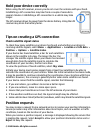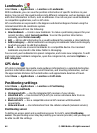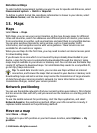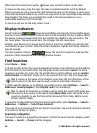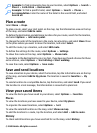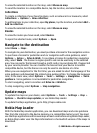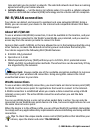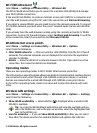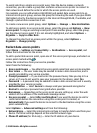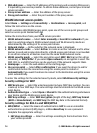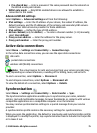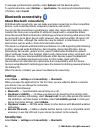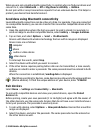Wi-Fi/WLAN wizard
Select Menu > Settings and Connectivity > Wireless LAN.
The Wi-Fi/ WLAN wizard helps you to connect to a wireless LAN (WLAN) and manage
your Wi-Fi/ WLAN connections.
If the search finds WLANs, to create an internet access point (IAP) for a connection and
start the web browser using this IAP, select the connection and Start web browsing.
If you select a secured WLAN, you are asked to enter the relevant password. To connect
to a hidden network, you must enter the correct network name (service set identifier,
SSID).
If you already have the web browser running using the currently active Wi-Fi/ WLAN
connection, to return to the web browser, select Continue web browsing. To end the
active connection, select the connection and Disconnect WLAN.
WLAN internet access points
Select Menu > Settings and Connectivity > Wireless LAN > Options.
Select from the following:
● Filter WLAN networks — Filter out wireless LANs (WLANs) from the list of found
networks. The selected networks are not displayed the next time the application
searches for WLANs.
● Details — View the details of a network shown in the list. If you select an active
connection, the connection details are displayed.
Operating modes
There are two operating modes in Wi-Fi WLAN: infrastructure and ad hoc.
The infrastructure operating mode allows two kinds of communication: wireless devices
are connected to each other through a Wi-Fi/WLAN access point device, or wireless
devices are connected to a wired LAN through a Wi-Fi/WLAN access point device.
In the ad hoc operating mode, devices can send and receive data directly with each
other.
Wireless LAN settings
Select Menu > Settings and Connectivity > Wireless LAN > Options > Settings.
Select from the following:
● Show WLAN availability — Select whether
is displayed when a wireless LAN
(WLAN) is available.
Tip: To access the WLAN Wizard application and view the available options,
select the WLAN icon, and in the pop-up window, select the highlighted text
next to the WLAN icon.
● Scan for networks — If you set Show WLAN availability to Yes, you can select
how often the device searches for available WLANs and updates the indicator.
© 2008 Nokia. All rights reserved. 71