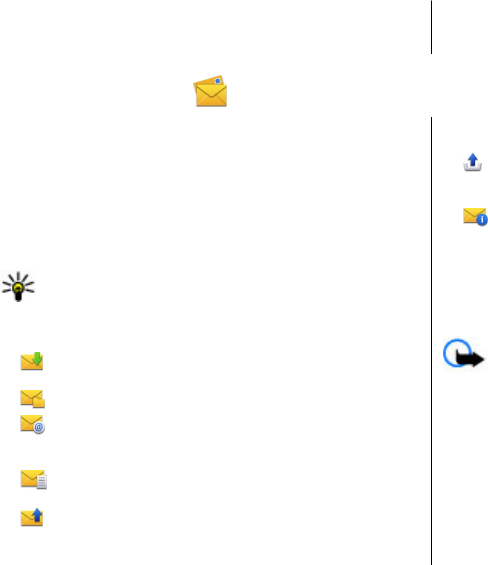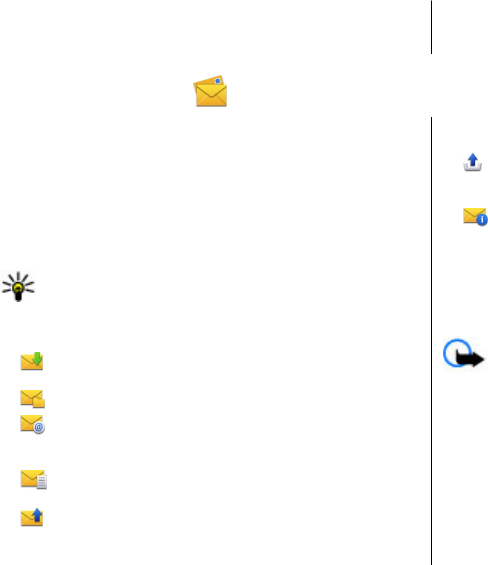
When you use fixed dialling, packet data connections are not
possible, except when sending text messages over a packet
data connection. For this, the message centre number and
the recipient’s phone number must be included on the fixed
dialling list.
7. Messaging
Only devices that have compatible features can receive and
display multimedia messages. The appearance of a message
may vary depending on the receiving device.
Messaging main view
Select Menu > Messaging (network service).
To create a new message, select New message.
Tip: To avoid rewriting messages that you send often,
use texts in the Templates folder in My folders. You can
also create and save your own templates.
Messaging contains the following folders:
●
Inbox — Received messages, except e-mail and cell
broadcast messages, are stored here.
●
My folders — Organise your messages into folders.
●
Mailbox — Connect to your remote mailbox to
retrieve your new e-mail messages, or view your
previously retrieved e-mail messages offline.
●
Drafts — Draft messages that have not been sent are
stored here.
●
Sent — The last messages that have been sent,
excluding messages sent using Bluetooth connectivity, are
stored here. You can change the number of messages to
save in this folder.
●
Outbox — Messages waiting to be sent are temporarily
stored in the outbox, for example, when your device is
outside network coverage.
●
Delivery reports — You can request the network to
send you a delivery report of the text messages and
multimedia messages you have sent (network service).
Write and send messages
Select Menu > Messaging.
Important: Exercise caution when opening messages.
Messages may contain malicious software or otherwise be
harmful to your device or PC.
Before you can create a multimedia message or write an e-
mail, you must have the correct connection settings defined.
The wireless network may limit the size of MMS messages. If
the inserted picture exceeds this limit the device may make
it smaller so that it can be sent by MMS.
Check the size limit of e-mail messages with your service
provider. If you attempt to send an e-mail message that
Messaging
© 2009 Nokia. All rights reserved.42