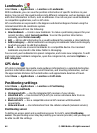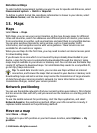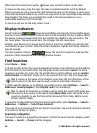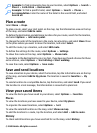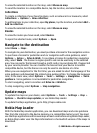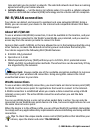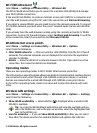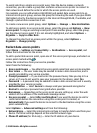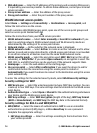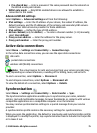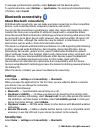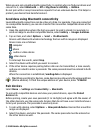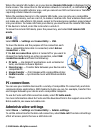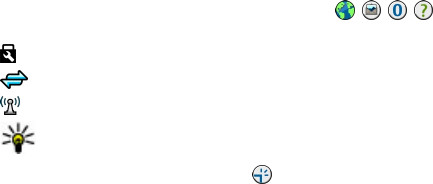
● Internet connectivity test — Select whether you want the device to test the
internet capability of the selected WLAN automatically, to ask for permission every
time, or to never perform the connectivity test. If you select Run automatically or
allow the test to be performed when the device asks for it, and the connectivity test
is performed successfully, the access point is saved to the internet destinations.
To view advanced settings, select Options > Advanced settings. Changing the
advanced settings for the WLAN is not recommended.
Access points
Create a new access point
Select Menu > Settings and Connectivity > Destinations.
You may receive access point settings in a message from a service provider. Some or all
access points may be preset for your device by your service provider, and you may not
be able to change, create, edit, or remove them.
When you open one of the access point groups (
, , , ), you can see the access
point types:
indicates a protected access point
indicates a packet data access point
indicates a wireless LAN (WLAN) access point
Tip: You can create internet access points in a WLAN with the WLAN wizard.
To create a new access point, select
Access point. The device asks to check for
available connections. After the search, connections that are already available are
shown and can be shared by a new access point. If you skip this step, you are asked to
select a connection method and to define the settings needed.
To edit the settings of an access point, open one of the access point groups, and select
an access point. Follow the instructions from your service provider.
● Connection name — Enter a name for the connection.
● Data bearer — Select the data connection type.
Depending on the data connection you select, only certain setting fields are available.
Fill in all fields marked with Must be defined or with a red *. Other fields can be left
empty, unless your service provider has instructed otherwise.
To use a data connection, your service provider must support this feature, and if
necessary, activate it for your SIM card.
Create access point groups
Select Menu > Settings and Connectivity > Destinations.
Some applications allow you to use access point groups for network connections.
© 2008 Nokia. All rights reserved.72