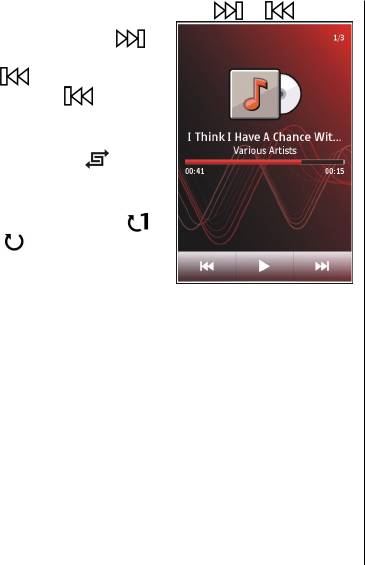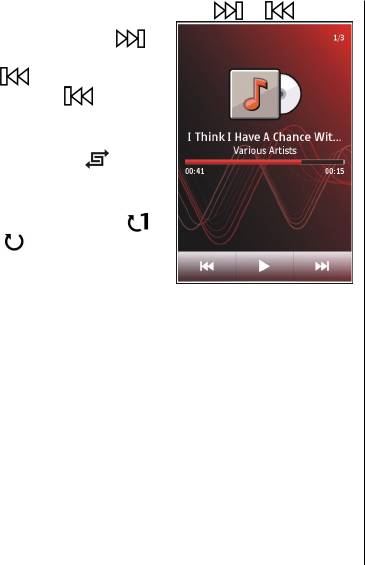
To fast-forward or rewind, tap and hold or .
To go to the next item, tap
. To
return to the beginning of the
item, tap
. To skip to the
previous item, tap
again
within 2 seconds after a song or
podcast has started.
To turn random play (
) on or
off, select Options > Shuffle
play.
To repeat the current item (
),
all items (
), or to turn repeat
off, select Options > Repeat.
If you play podcasts, shuffle and
repeat are automatically turned
off.
To adjust the volume, press the volume key.
To modify the tone of the music playback, select Options >
Equaliser.
To modify the balance and stereo image or to enhance the
bass, select Options > Settings.
To return to the home screen and leave the player playing in
the background, press the end key.
To close the player, select Options > Exit.
Playlists
Select Menu > Music > Music player and Playlists.
To view details of the playlist, select Options > Playlist
details.
Create a playlist
1. Select Options > New playlist.
2. Enter a name for the playlist, and select OK.
3. To add songs now, select Yes; or to add the songs later,
select No.
4. If you select Yes, select artists to find the songs you want
to add to the playlist. Select Add to add items.
To show the song list under an artist title, select
Expand. To hide the song list, select Collapse.
5. When you have made your selections, select Done.
If a compatible memory card is inserted, the playlist is
saved to the memory card.
To add more songs later, when viewing the playlist, select
Options > Add songs.
To add songs, albums, artists, genres, and composers to a
playlist from the different views of the music menu, select an
item and Options > Add to playlist > Saved playlist or
New playlist.
To remove a song from a playlist, select Options >
Remove. This does not delete the song from the device; it
only removes it from the playlist.
Music folder
© 2009 Nokia. All rights reserved.50