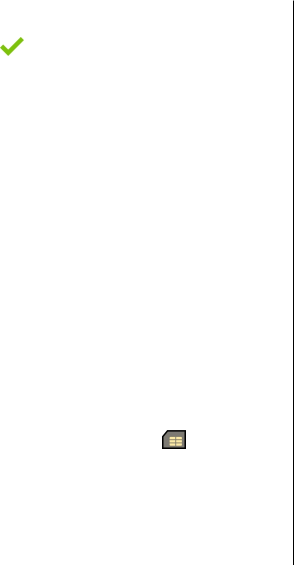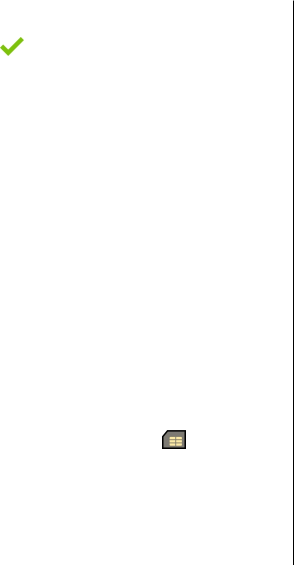
To define a call text for a contact, select the contact, select
Options > Add call alert text. Tap the text field to enter the
call text, and select
.
To add an image for a contact saved in the device memory,
select the contact, Options > Add image, and an image
from Gallery.
To remove the ringing tone, select Default tone from the list
of ringing tones.
To view, change or remove the image from a contact, select
the contact and Options > Image > View, Change, or
Remove.
Copy contacts
When you open the contacts list for the first time, the device
asks if you want to copy names and numbers from the SIM
card to your device.
To start copying, select OK.
If you do not want to copy the contacts from the SIM card to
your device, select Cancel. The device asks if you want to view
the SIM card contacts in the contacts directory. To view the
contacts, select OK. The contacts list opens, and the names
stored on your SIM card are indicated with
.
SIM services
For availability and information on using SIM card services,
contact your SIM card vendor. This may be the service
provider or other vendor.
SIM contacts
To set the names and numbers stored on the SIM card to be
shown on the contacts list, select Options > Settings >
Contacts to display > SIM memory. You can add and edit
SIM contacts, or call them.
The numbers you save in the contacts list may not be
automatically saved to your SIM card. To save numbers to the
SIM card, select a contact and Options > Copy > SIM
memory.
To select whether the new contacts you enter are saved to
your device or your SIM card, select Options > Settings >
Default saving memory > Phone memory or SIM
memory.
Fixed dialling
You can restrict calls from your device to selected phone
numbers. To open the list of fixed dialling numbers, in the
contacts list, select Options > SIM numbers > Fixed dial
contacts. This option is only shown if supported by your SIM
card. You need your PIN2 code to activate and deactivate
fixed dialling or edit your fixed dialling contacts.
When fixed dialling is activated, calls may be possible to the
official emergency number programmed into your device.
To activate or deactivate fixed dialling, select Options >
Activate fixed dialling or Deactivate fixed dialling, and
enter your PIN2 code.
To add new numbers to the fixed dialling list, select
Options > New SIM contact, or Options > Add from
Contacts.
Contacts (phonebook)
© 2009 Nokia. All rights reserved. 41