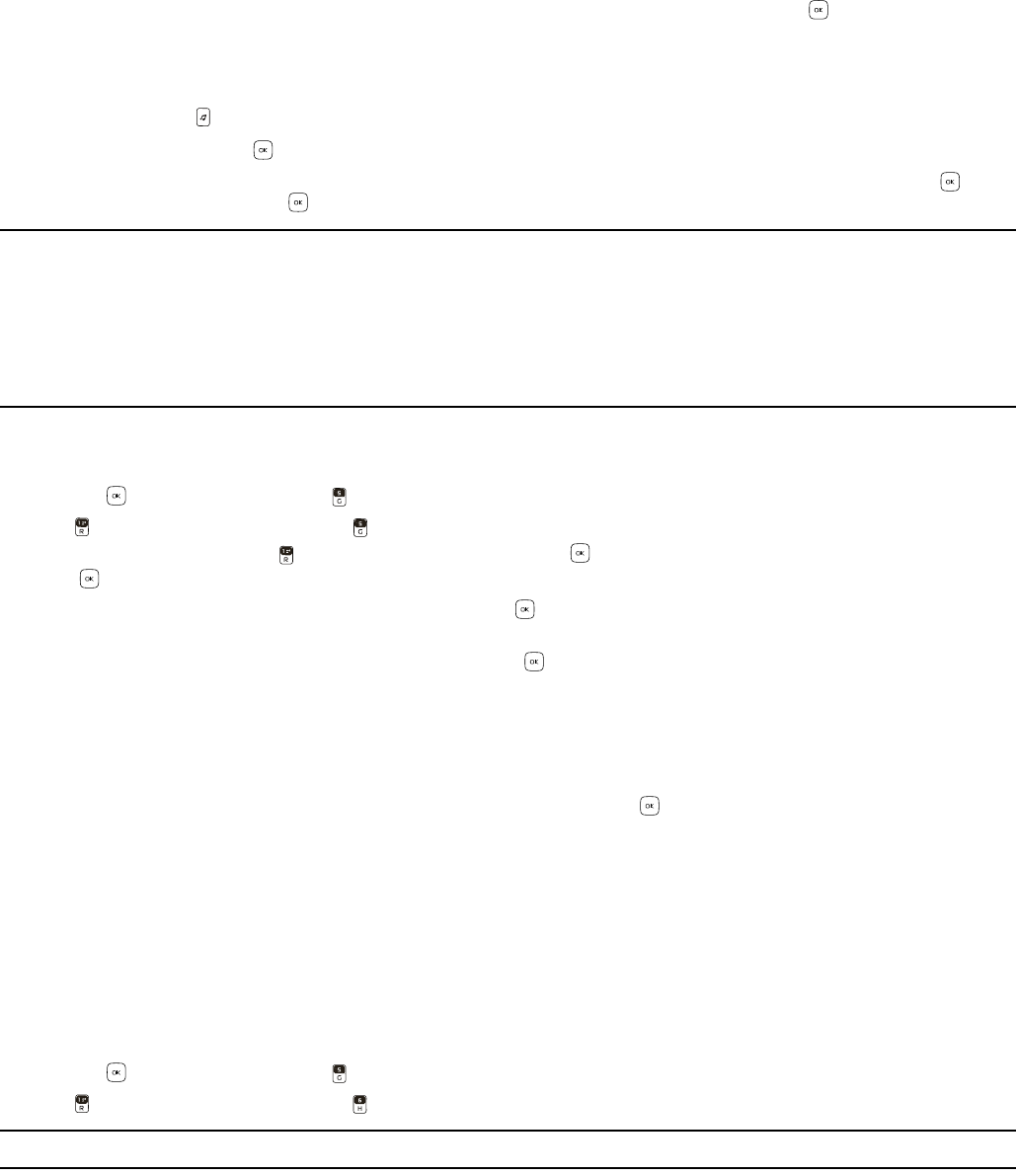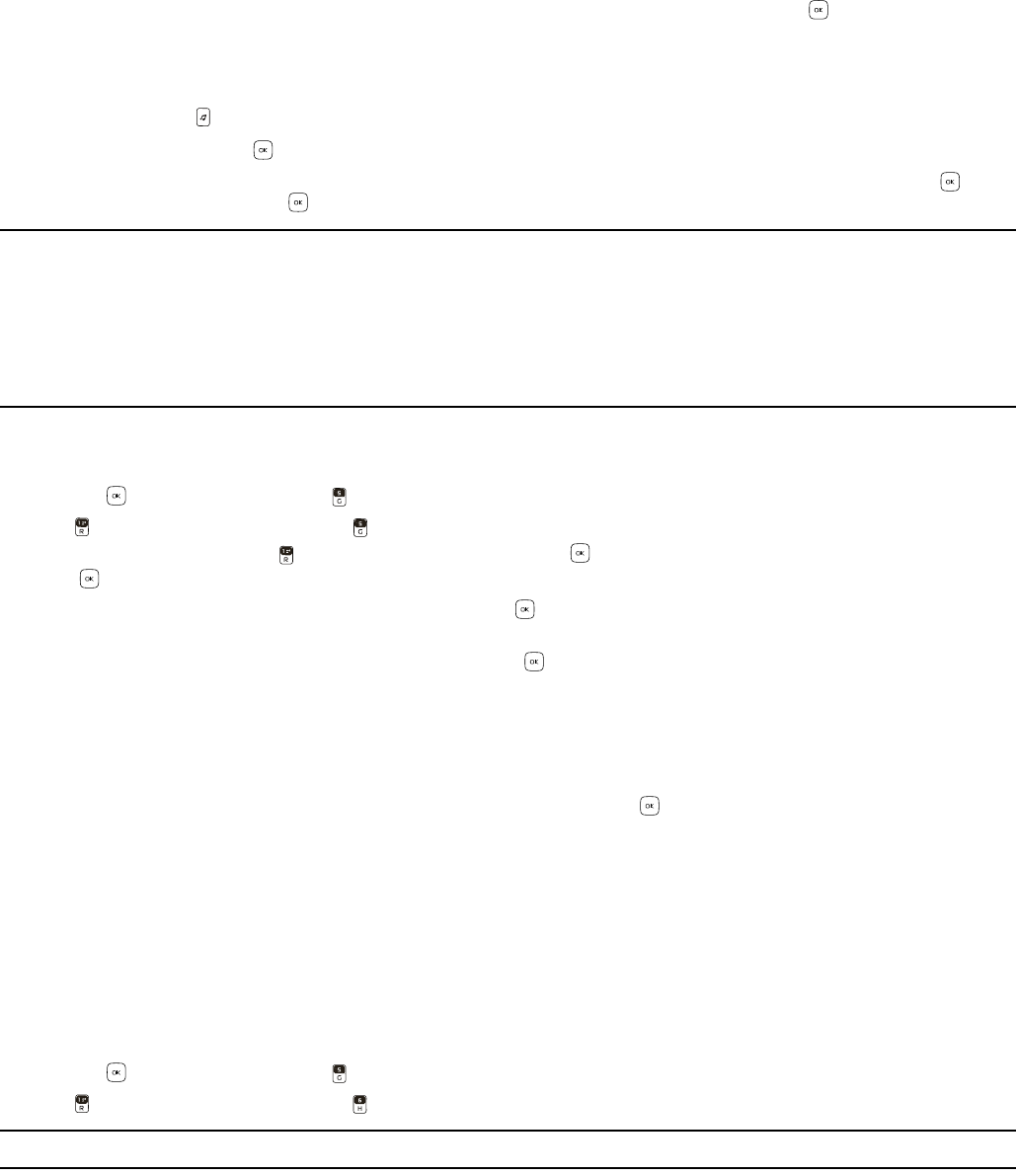
Picture & Video
Media Center
19
5. Press the Right Soft Key (Add) to add a song to the playlist. To move or delete a song in the playlist, press the
Directional Key up and down to highlight the song you want to move or delete, then press the Key (Move) to move
the song or press the Left Soft Key (Remove) to delete the song from the playlist.
Delete Songs from Your Wireless Device
1. Swivel open the phone to reveal the full QWERTY keypad.
2. Press the Music Key to open My Music.
3. Select Songs and press the Key.
4. Highlight the song you want to delete and press the Right Soft Key (Options). Select Erase song and press the Key.
With Yes highlighted, press the Key.
Note: If you erase music you’ve previously purchased, you can simply re-sync with your PC to add the song back to your
wireless device’s music library.
V CAST wireless device and additional charges required for V CAST service. 3-D for additional download fee. V CAST
music not available on all V CAST wireless devices. Per-song charges apply for music downloads. Always download
legally. All brand and product names not owned by Verizon Wireless are the property of their respective owners. If
you have any questions about using V CAST Music service on your specific wireless device, visit
verizonwireless.com/data.
My Sounds
1. Swivel open the phone to reveal the full QWERTY keypad.
2. Press the Key (MENU), and press Media Center.
3. Press Music & Tones, and then press My Sounds.
• To record sound clips, press Record New, and then press the Key to start recording. To finish recording, press
the Key (STOP). The recording is saved to My Sounds.
• To play a sound clip, scroll to a sound clip, and press the Key (PLAY).
• To set a self-recorded sound clip as a ringtone, contact ID, or alert sound, scroll to the sound clip, and press the Left
Soft Key (Set As). Select the desired option and press the Key to set.
To access other options of a sound clip, scroll to a sound clip, press the Right Soft Key (Options), and select from the
following:
Send — Send the highlighted sound in a picture message.
To Online Album — Upload the highlighted sound to an online album.
Rename — Rename the highlighted sound, enter a new name, and select the Key to save (only for self-recorded
sounds).
Move — Move a sound to the inserted memory card (only for self-recorded sounds).
Lock — Protect a sound from being erased (only for self-recorded sounds).
Erase — Erase a sound clip stored in the device (only for self-recorded sounds).
Erase All — Erase all sound clips stored in the device (only for self-recorded sounds).
File Info — View file information about the highlighted sound.
Sync Music
1. Swivel open the phone to reveal the full QWERTY keypad.
2. Press the Key (MENU), and press Media Center.
3. Press Music & Tones, and then press Sync Music.
Note: A compatible USB cable (sold separately) is required for syncing.
Picture & Video
The built-in camera allows you to take digital pictures and record videos. You can also receive and send pictures and
videos from your device (network service).
After you take a picture, you can attach it to a picture message, or set it as wallpaper or picture ID for a contact. When you
attach a picture to an entry in your list of contacts, the picture is displayed when the contact calls you or when you call