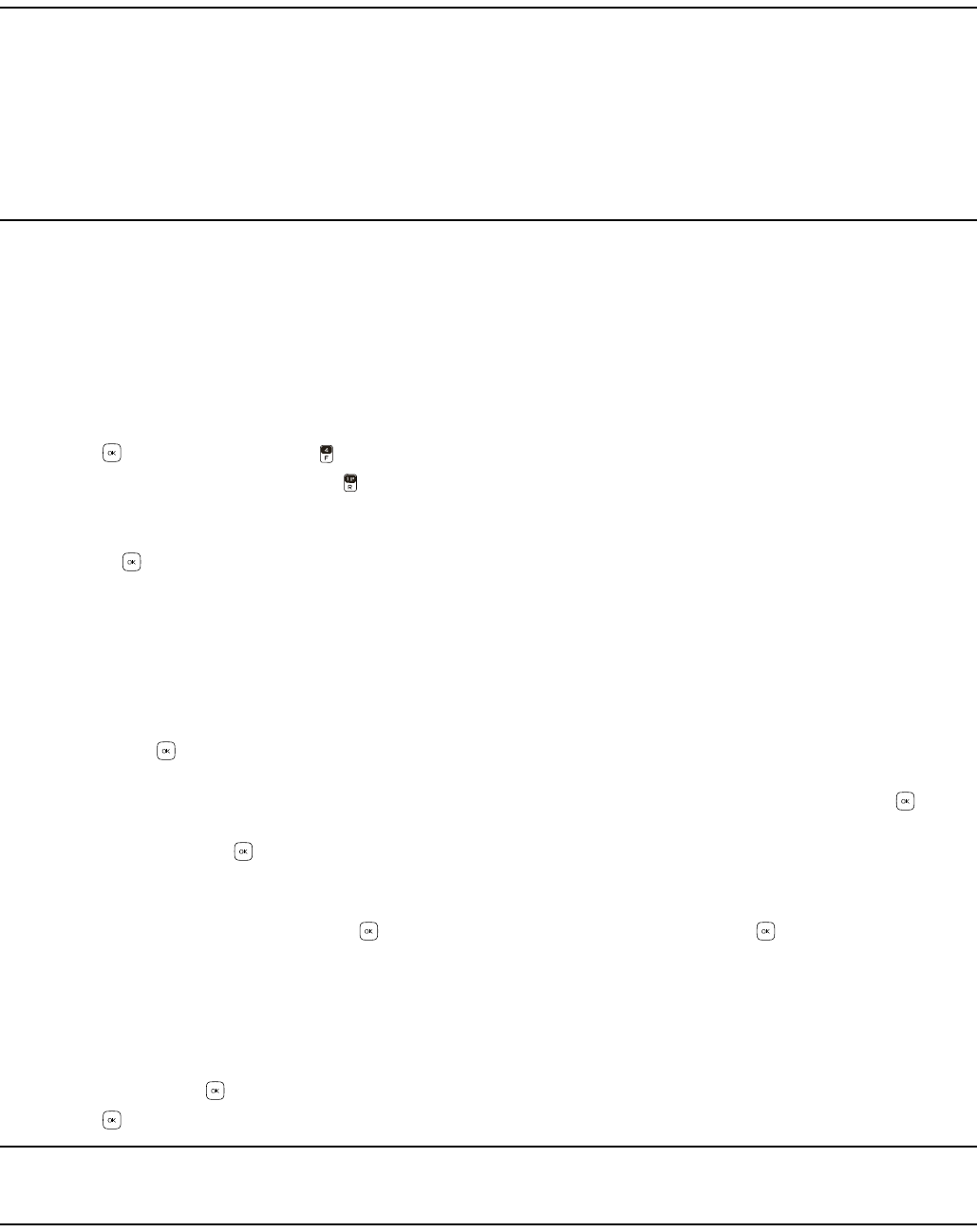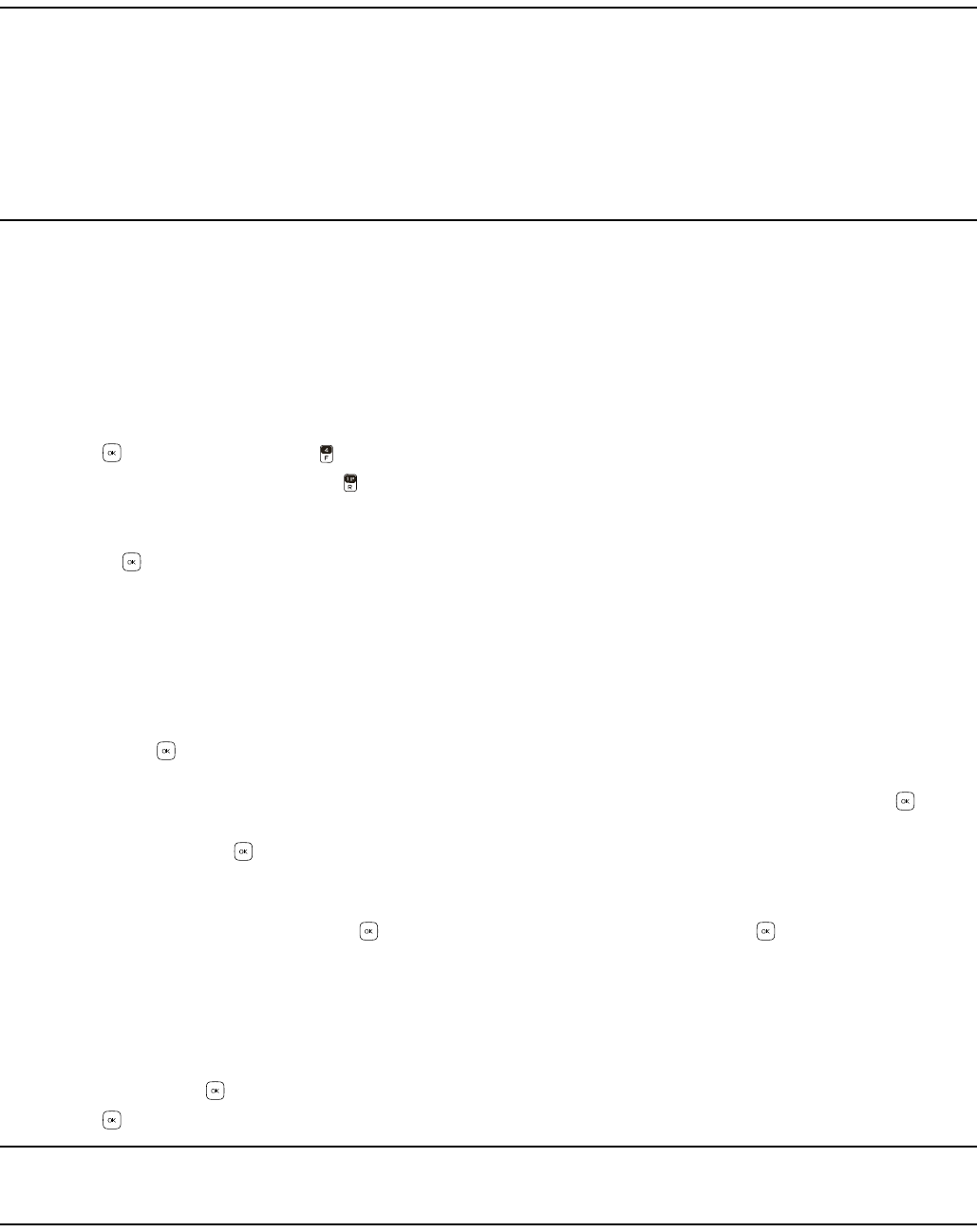
Create New Contacts
Contacts
29
Section 7: Contacts
Topics Covered
• Create New Contacts
•Contact List
•Groups
• Speed Dials
• Emergency Contacts
•My Name Card
•Light Effects
This section describes how to manage your contacts by storing their names, numbers, and other information. You can keep
track of contact information in Contacts. Contact names are saved in the Contact List, and each contact entry can contain
multiple phone numbers and email addresses. Contact entries can be assigned with speed dials, picture IDs, ringtones, and
caller groups.
Create New Contacts
Create a New Contact
1. Swivel open the phone to reveal the full QWERTY keypad.
2. Press the Key (MENU), and press Contacts.
3. To enter the contact information, press New Contact.
4. Scroll to the desired field, and enter the corresponding information.
• To add the name of the contact, which is displayed in the Contact List, scroll to the Name: field, enter a name, and
press the Key (SAVE). If no name is entered, the default phone number or email address is displayed in the
Contact List.
• To add the primary mobile phone number for the contact, scroll to the Mobile 1: field, and enter a number.
• To add the home phone number for the contact, scroll to the Home: field, and enter a number.
• To add the business phone number for the contact, scroll to the Work: field, and enter a number.
• To add the primary email address for the contact, scroll to the Email 1: field, and enter an email address.
• To add a contact to a group, scroll to the Group: field, and press the Left Soft Key (Set). Scroll to the desired group,
and press the Key.
• To assign a picture ID to the contact, scroll to the Picture: field, and press the Left Soft Key (Set). To use an existing
image as the picture ID for the contact, scroll to the desired image in the My Pictures folder, and press the Key.
• To assign a ringtone to the contact, scroll to the Ringtone: field, and press the Left Soft Key (Set). Scroll to the desired
ringtone, and press the Key.
• To add a secondary mobile phone number for the contact, scroll to the Mobile 2: field, and enter a number.
• To add an IM screen name for the contact, scroll to the IM Screen Name: field, and press the Left Soft Key (Set).
Select a service provider, and press the Key. Enter the IM Screen Name, and press the Key (SAVE).
• To add a fax number for the contact, scroll to the Fax: field, and enter a fax number.
• To add a secondary email address for the contact, scroll to the Email 2: field, and enter an email address.
• To add an address for the contact, scroll to the Street:, City:, State:, Zip Code:, and Country: fields, and enter the
corresponding information.
• To select the light color for the contact, scroll to the Light Color : field, and press the Left Soft Key (Set). Select the
color, and press the Key.
5. Press the Key (SAVE).
Tip: To quickly create a contact from Idle Mode, swivel open the phone and dial the number, press the Left Soft Key
(Save), and select Add New Contact. Follow the steps above. If no name is entered, the default phone number or email
address is displayed in the Contact List.