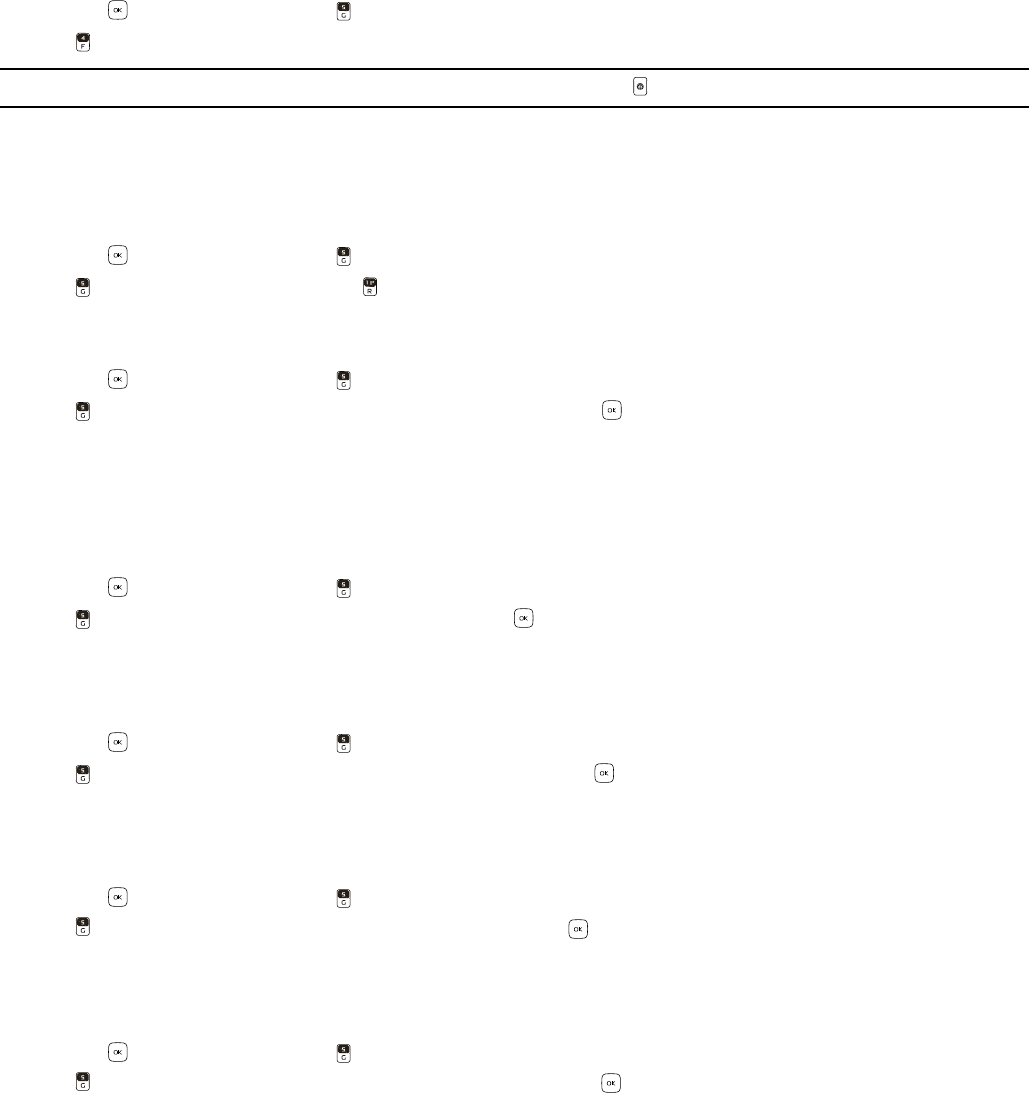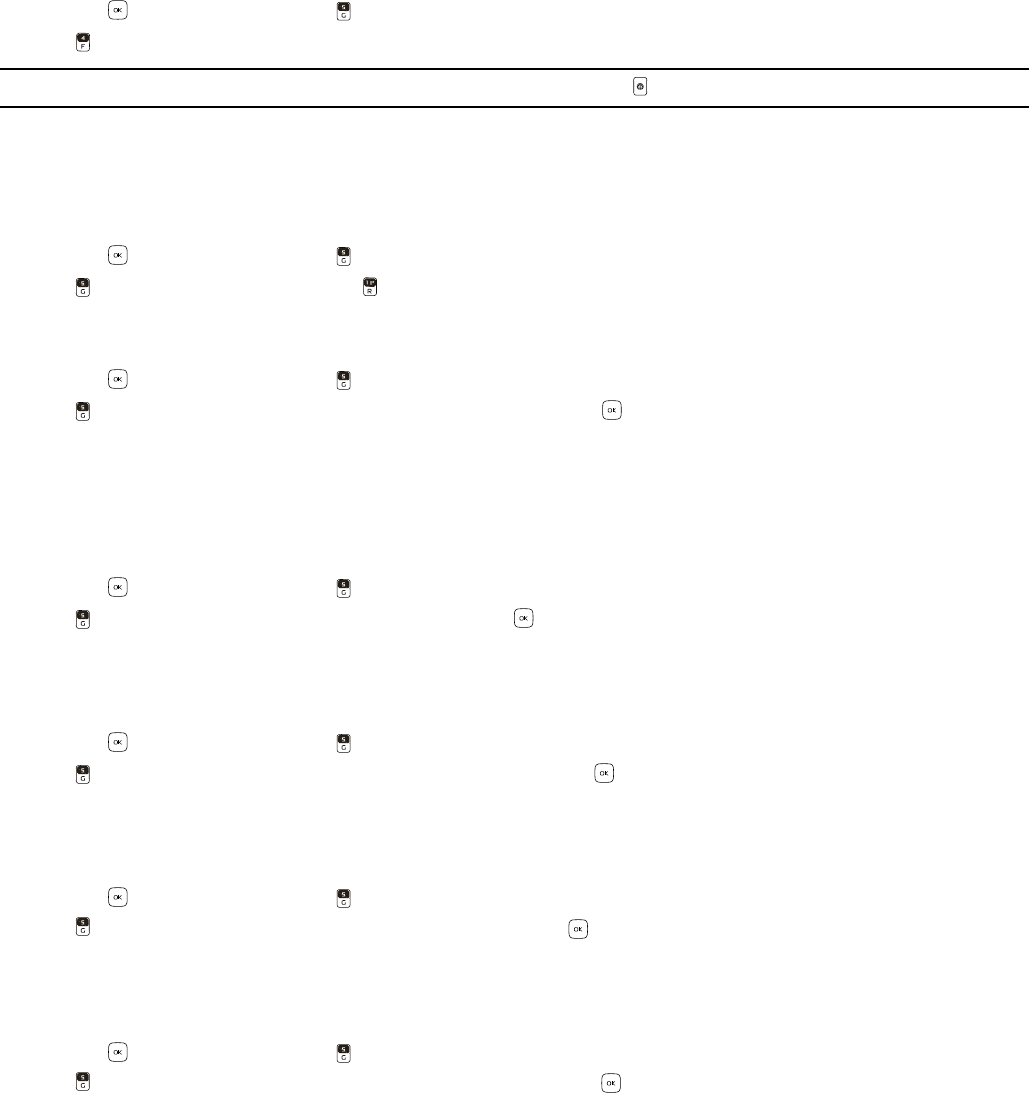
Mobile Web
Media Center
23
Mobile Web
To connect to the internet and browse, for example, for the latest news, stock quotes, and movie listings (network service).
This feature is currently only available within certain areas. For more information, contact Verizon Wireless.
Launch Verizon Wireless Mobile Web
1. Swivel open the phone to reveal the full QWERTY keypad.
2. Press the Key (MENU), and press Media Center.
3. Press Mobile Web.
Tip: From Idle Mode, to quickly access Mobile Web, press the Browser Key .
Browse & Download
Get New Applications
1. Swivel open the phone to reveal the full QWERTY keypad.
2. Press the Key (MENU), and press Media Center.
3. Press Browse & Download, and press Get New Applications.
Backup Assistant
1. Swivel open the phone to reveal the full QWERTY keypad.
2. Press the Key (MENU), and press Media Center.
3. Press Browse & Download, select Backup Assistant, and press the Key.
4. Follow the on-screen prompts.
City ID
If you have subscribed to the service of City ID, your phone displays the city and state where an incoming phone number is
registered. To check availability and to subscribe to City ID service, contact Verizon Wireless.
1. Swivel open the phone to reveal the full QWERTY keypad.
2. Press the Key (MENU), and press Media Center.
3. Press Browse & Download, select City ID, and press the Key.
4. Follow the voice instruction.
Corporate Email
1. Swivel open the phone to reveal the full QWERTY keypad.
2. Press the Key (MENU), and press Media Center.
3. Press Browse & Download, select Corporate Email, and press the Key.
4. Follow the voice instruction.
Mobile Email
1. Swivel open the phone to reveal the full QWERTY keypad.
2. Press the Key (MENU), and press Media Center.
3. Press Browse & Download, select Mobile Email, and press the Key.
4. Follow the voice instruction.
Visual Voice Mail
1. Swivel open the phone to reveal the full QWERTY keypad.
2. Press the Key (MENU), and press Media Center.
3. Press Browse & Download, select Visual Voice Mail, and press the Key.
4. Follow the voice instruction.
VZ Navigator
VZ Navigator supports the GPS-related service, helping you find your way. With VZ Navigator, you can get your current
location, or get directions from the current location to a selected address.
1. Swivel open the phone to reveal the full QWERTY keypad.