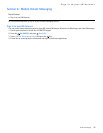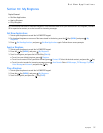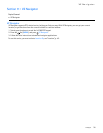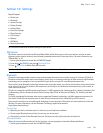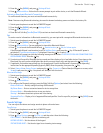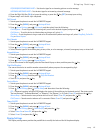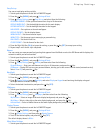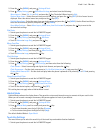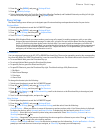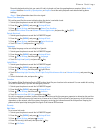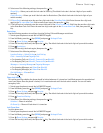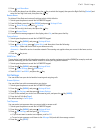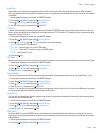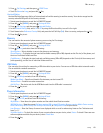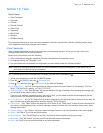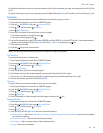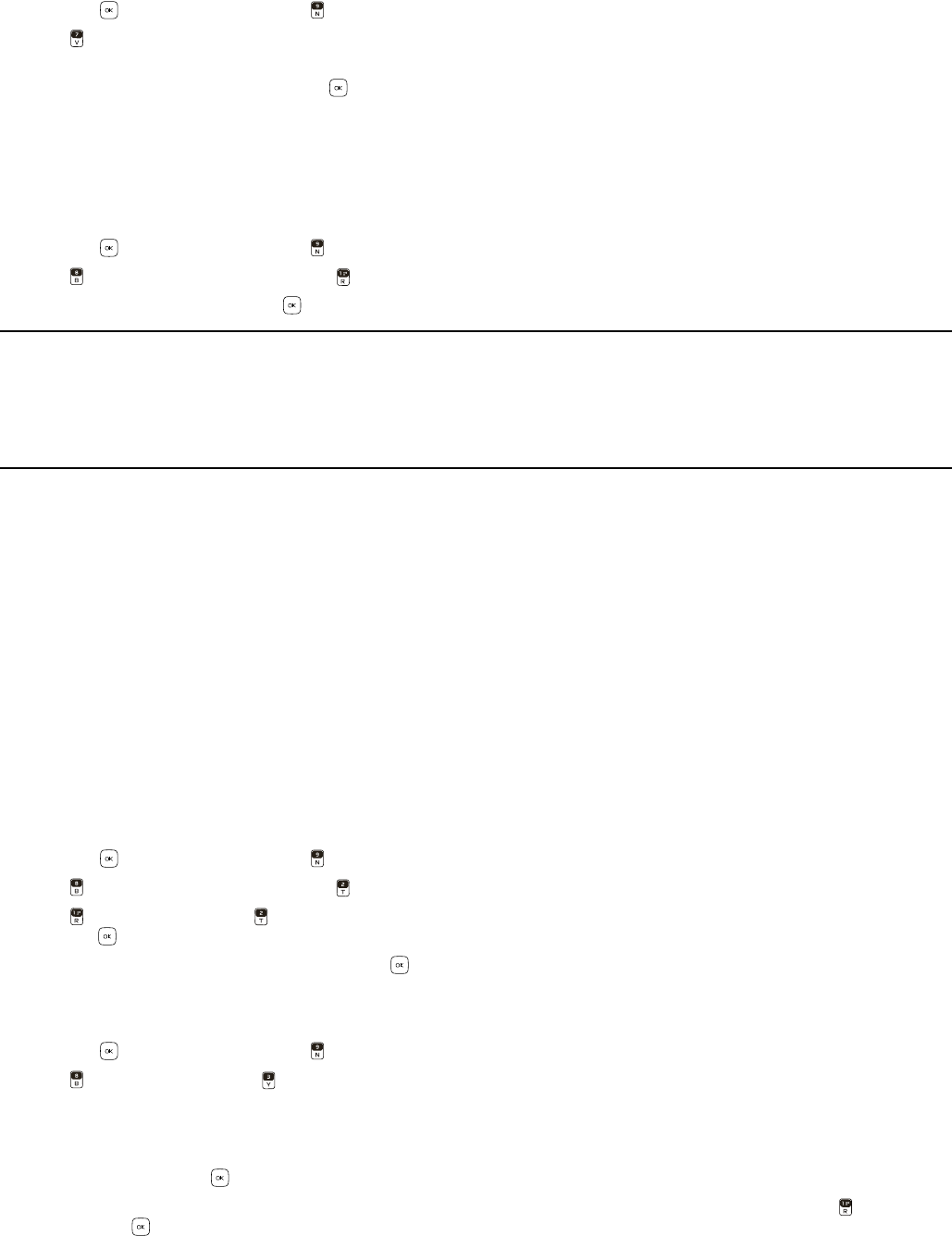
Phone Settings
Settings
44
2. Press the Key (MENU), and press Settings & Tools.
3. Press Touch Key Settings.
4. Select the desired setting for Touch Key Sensitivity, Vibration Feedback, and Feedback Pattern by scrolling left of right
with the Directional Key, and press the Key (SAVE) to set.
Phone Settings
The Phone Settings menu allows you to designate specific network settings and operational modes for your device.
Airplane Mode
1. Swivel open the phone to reveal the full QWERTY keypad.
2. Press the Key (MENU), and press Settings & Tools.
3. Press Phone Settings, and then press Airplane Mode.
4. Scroll to On or Off, and press the Key.
Warning: With Airplane Mode you cannot make or receive any calls, expect for making emergency calls, or use other
features that require network coverage. To make calls, you must first activate the phone function by changing
profiles. If the device has been locked, enter the lock code. If you need to make an emergency call while the
device is locked and in Airplane Mode, you may be also able to enter an official emergency number programmed
in your device in the lock code field and select ’Call’. Despite the device is in Airplane Mode, you can start an
emergency call without any confirmation to exit it.
Set Shortcuts
You can assign applications to the UP, LEFT or DOWN Directional Keys. These can be opened by pressing the corresponding
keys from Idle Mode. The RIGHT Directional Key is used to access My Shortcuts. The default shortcuts are listed as follow:
• To access Mobile Web, press the Directional Key up.
• To activate Habitat Mode, press the Directional Key down.
• To open My Verizon, press the Directional Key left.
• To open MY Shortcuts, press the Directional Key right. The default settings of My Shortcuts are:
1. My Music
2. New Picture Message
3. Calculator
4. Alarm Clock
To change the shortcuts, do the following:
1. Swivel open the phone to reveal the full QWERTY keypad.
2. Press the Key (MENU), and press Settings & Tools.
3. Press Phone Settings, and then press Set Shortcuts.
4. Press Set My Shortcuts, or Set Directional Keys, scroll to the shortcut or the Directional Key to be assigned, and
press the Key (SET).
5. Scroll to the desired application, and press the Key.
Voice Settings
1. Swivel open the phone to reveal the full QWERTY keypad.
2. Press the Key (MENU), and press Settings & Tools.
3. Press Phone Settings, press Voice Commands Settings, and then select from the following:
Confirm Choices — When your device is unsure of the name or number you have said, a list of three choices is displayed.
To display the choices, select Automatic or Always Confirm. To display only the best match, select Never Confirm.
Sensitivity — Select the level of sensitivity when using voice commands. Select More Sensitive, Automatic or Less
Sensitive, and press the Key.
Train Voice — Adaptation is the process of optimizing the voice recognition software to your voice. Press Train Voice,
and press the Key to begin the voice training exercise.
Prompts — Select Mode and then Prompts for the device to prompt you for information, Readout or Readout + Alerts to
prompt you and read the menu items as you navigate, or Tones Only to prompt you with beeps only.