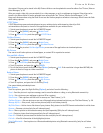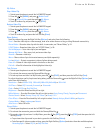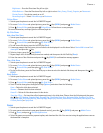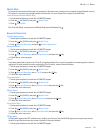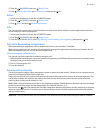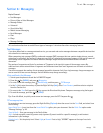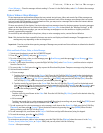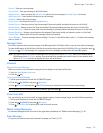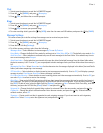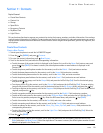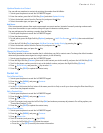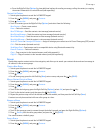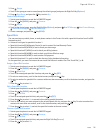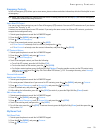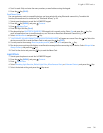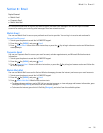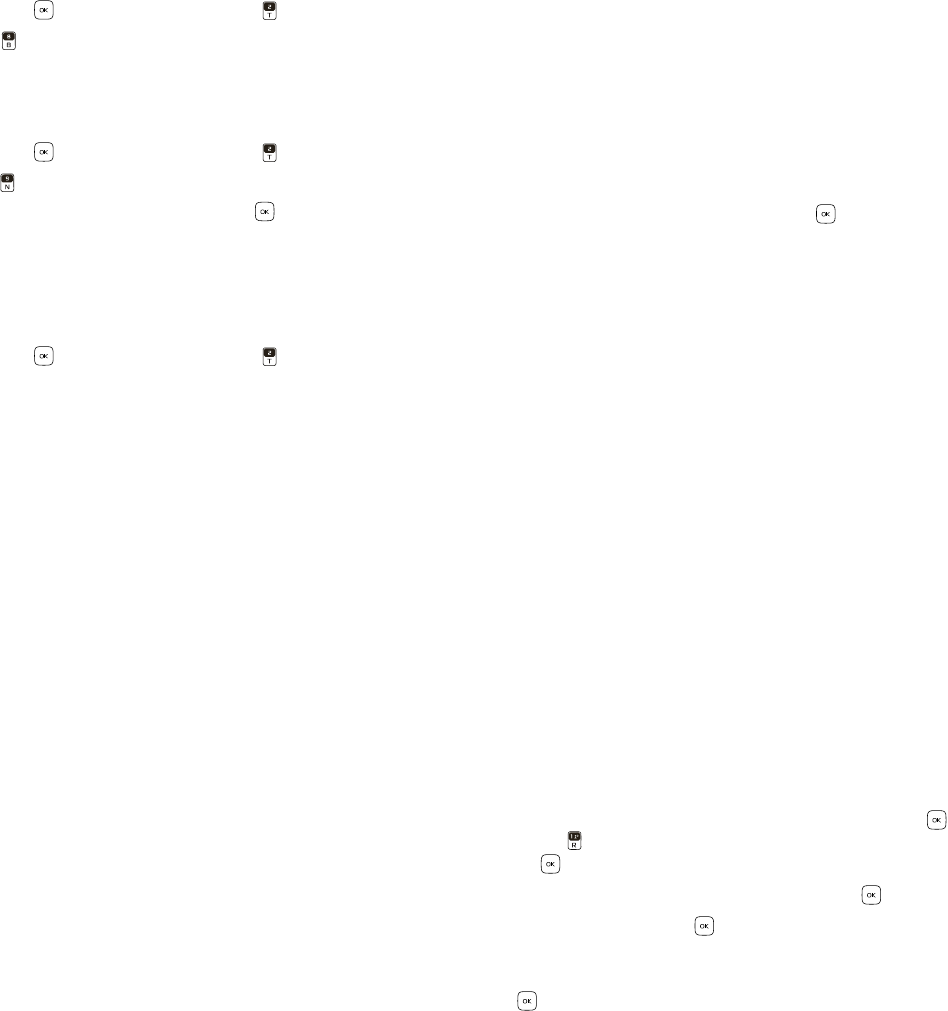
Chat
Messaging
28
Chat
1. Swivel open the phone to reveal the full QWERTY keypad.
2. Press the Key (MENU), and press Messaging.
3. Press Chat, and follow the on-screen prompts.
Blogs
1. Swivel open the phone to reveal the full QWERTY keypad.
2. Press the Key (MENU), and press Messaging.
3. Press Blogs to access your personal blogs.
4. To enter new blog details, press the Key (ADD), enter the site name and URL address, and press the Key (SAVE).
Message Settings
This menu allows you to define settings for messages sent or received on your device.
1. Swivel open the phone to reveal the full QWERTY keypad.
2. Press the Key (MENU), and press Messaging.
3. Press the Left Soft Key (Settings).
4. To define message settings, select from the following:
Messages View — Select whether to view messages By Time or By Contact.
Entry Mode — Change the Default Entry mode for writing text to Word, Abc, ABC or 123. The default entry mode is Abc.
Auto Save Sent — Select whether to automatically save all sent messages to the Sent folder. To be asked every time to
save a sent message, select Prompt.
Auto Erase Inbox — Select whether to automatically erase the oldest (unlocked) message from the Inbox folder when
the device memory is full. If set to Off, you are prompted to delete messages from your Inbox folder when the memory is
full.
Messaging Font Size — Select Normal or Large for the character size of messages displayed in the Inbox, Sent and Drafts
folders, and when composing a text message.
TXT Auto View — Select whether to display incoming text messages automatically. If set to Off, it will display a prompt
message to select View Now or View Later when a message is received.
Pic-Video Auto Receive — Select whether to save incoming picture and video messages automatically. If set to Off, you
can select Reject to refuse to receive the message.
Quick Text — View and edit Quick Text entries, which are short, prewritten messages that can be recalled and inserted
into a message. The gallery of preloaded and user-defined Quick Text entries is displayed. To edit an entry, press the
Key (EDIT). To add an entry, press the Right Soft Key (Options), and press New. To erase a Quick Text entry, scroll to
the entry, and press the Left Soft Key (Erase). Select Yes and press the Key.
Voicemail # — Change the default speed dialing number for voicemail. Enter the new number, and press the Key.
Callback # — Change the default callback number. Enter the new number, and press the Key. To deactivate the
callback number, select Off
.
Signature — Create or edit text that is appended to each outgoing message. If you do not want to add a signature,
select None. Select Custom, enter the signature text, and press the Key.