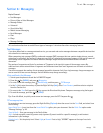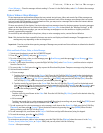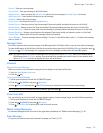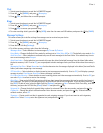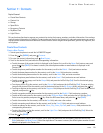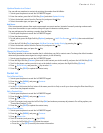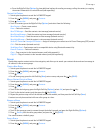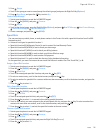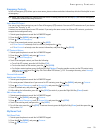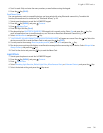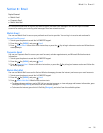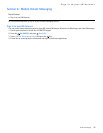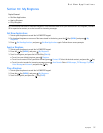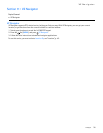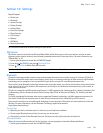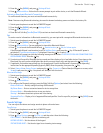Emergency Contacts
Contacts
33
Emergency Contacts
In Case of Emergency (ICE) allows you to store names, phone numbers and other information, which will be helpful in case
of emergency.
Tip: When you have assigned ICE contacts and your device is locked, press the Left Soft Key (ICE) to view the emergency
information without unlocking the device.
Add a New ICE Contact
You can set up to three contacts as your In Case of Emergency (ICE) contacts. You can call ICE contacts even if your device
is locked. See "Security," p. 45.
A contact can only be assigned as one ICE contact. If you assign the same contact to different ICE contacts, your device
accepts the last assignment only.
1. Swivel open the phone to reveal the full QWERTY keypad.
2. Press the Key (MENU), and press Contacts.
3. Press In Case of Emergency.
4. Scroll to an unassigned contact, press the Key (ADD).
•If From Contacts is selected, scroll to a contact, and press the Key.
•If New Contact is selected, enter the contact information, and press the Key (SAVE).
ICE Contacts Options
1. Swivel open the phone to reveal the full QWERTY keypad.
2. Press the Key (MENU), and press Contacts.
3. Press In Case of Emergency.
4. Scroll to an assigned contact, and from the following:
• To call the ICE contact, press the Left Soft Key (Call).
• To view the details of the contact, press the Key (VIEW).
• For further contact options, press the Right Soft Key (Options). To assign another contact as the ICE contact entry,
select Re-assign and press the Key. See "Add a New ICE Contact," p. 33. To unassign the entry, select Unassign
and press the Key.
Personal Information
Add Personal Information
1. Swivel open the phone to reveal the full QWERTY keypad.
2. To create personal information of your own or for ICE contacts, press the Key (MENU), and press Contacts.
3. Press In Case of Emergency, scroll to Personal Info, and press the Key (VIEW).
4. Scroll to a blank note, and press the Key (ADD).
5. After adding the information, press the Key (SAVE) to retain it, or press the Right Soft Key (Cancel) to exit.
Edit or Erase a Note
1. Swivel open the phone to reveal the full QWERTY keypad.
2. Press the Key (MENU), and press Contacts.
3. Press In Case of Emergency, scroll to Personal Info, and press the Key (VIEW).
4. Scroll to an existing note, and press the Key (VIEW).
5. To edit the note, press the Key (EDIT). To remove the note, press the Right Soft Key (Erase), and then press the
Key to select Yes.
My Name Card
Edit Name Cards
1. Swivel open the phone to reveal the full QWERTY keypad.
2. Press the Key (MENU), and press Contacts.
3. Press My Name Card.