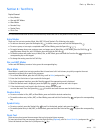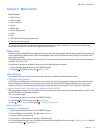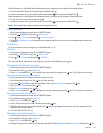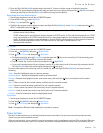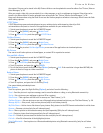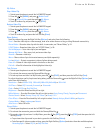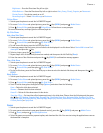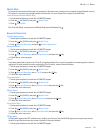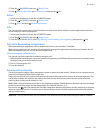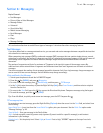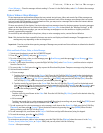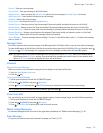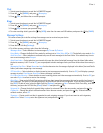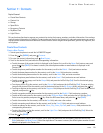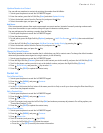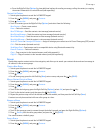Extras
Media Center
24
2. Press the Key (MENU), and press Media Center.
3. Press Browse & Download, select VZ Navigator, and press the Key.
Extras
1. Swivel open the phone to reveal the full QWERTY keypad.
2. Press the Key (MENU), and press Media Center.
3. Press Extras, and press Get New Applications.
Info
You can check the memory status or find information on how to add, delete, disable, or restore applications, determine
airtime charges, or cancel subscriptions.
1. Swivel open the phone to reveal the full QWERTY keypad.
2. Press the Key (MENU), and press Media Center.
3. Press the Right Soft Key (Info), select App. Memory, Content Memory, View Log, or Help, and press the Key.
Calls while Downloading an Application
While downloading an application, calls are automatically sent to your voicemail, if available.
When using an application, an incoming call automatically interrupts the application and allows you to answer the call.
When you complete your call, you can resume the application.
Make an emergency call while online
You can end your data connection to make an emergency call.
1. With the phone swiveled open, close your connection by pressing the End/Power Key as many times as needed to clear
the display and get the device ready for calls.
2. Dial 911 for emergency calls.
3. Press the Send Key.
Security and Functionality
Your device supports a digital rights management system to protect acquired content. Content such as ringtones may be
protected and associated with certain usage rules.
Usage rules are defined in the content activation key that can be delivered with the content or delivered separately. You
may be able to update the activation key. Always check the delivery terms of any content and activation key before
acquiring them, as they may be subject to a fee.
Mobile Web is a digital network service that is not available everywhere. Mobile Web text messages and alerts fees apply
to sent and received messages. Airtime charges apply. See "Network Services," p. 5.
The security icon does not indicate that the data transmission between the gateway and the content server (or place
where the requested resource is stored) is secure. Verizon Wireless secures the data transmission between the gateway
and the content server.
Important: Use only services that you trust and that offer adequate security and protection against harmful software.