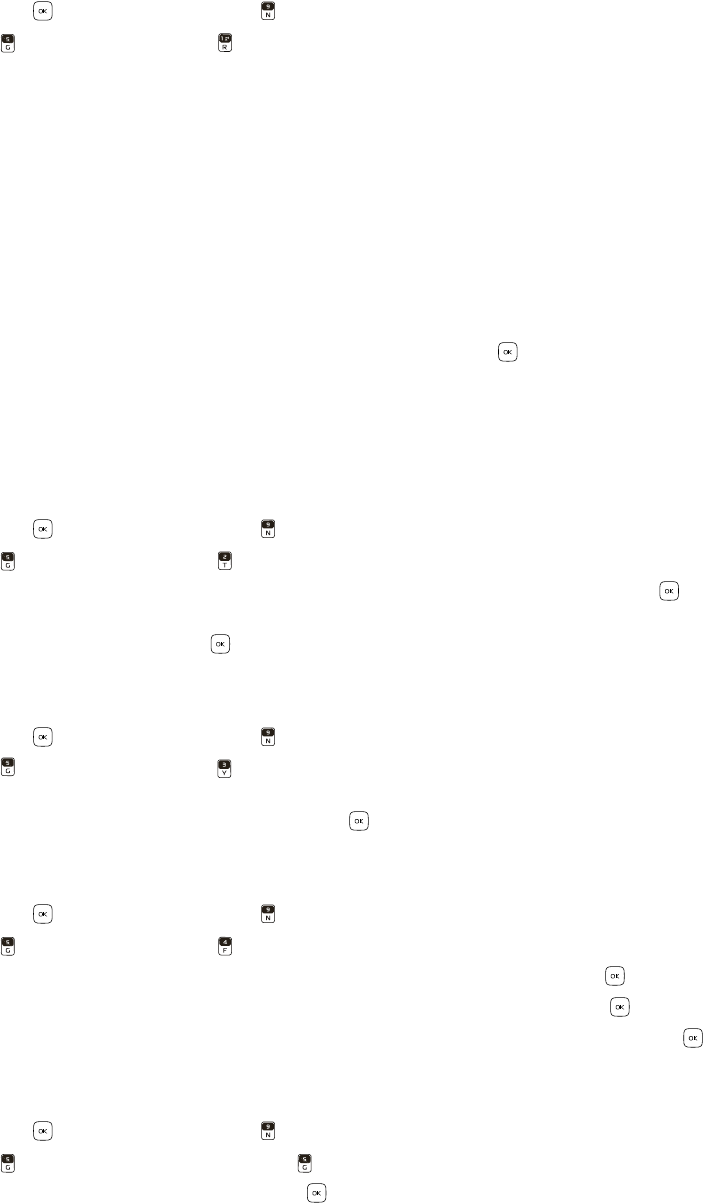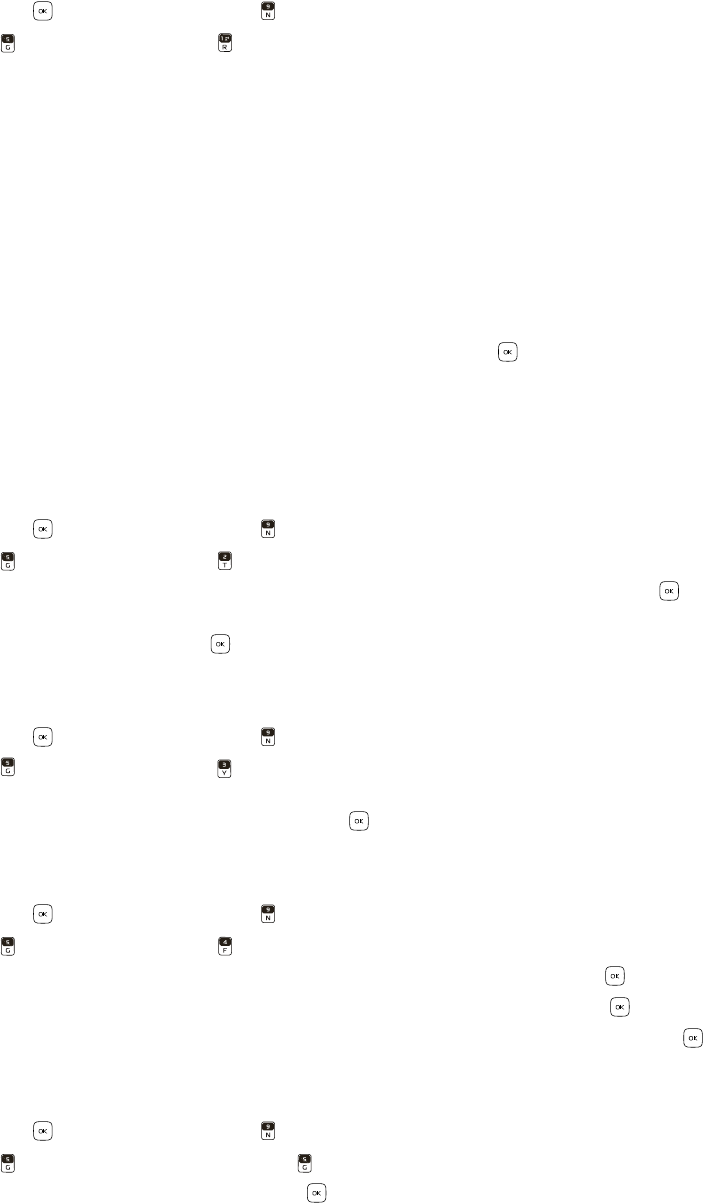
Display Settings
Settings
42
Easy Set-up
You can set up display settings quickly.
1. Swivel open the phone to reveal the full QWERTY keypad.
2. Press the Key (MENU), and press Settings & Tools.
3. Press Display Settings, press Easy Set-up, and select from the following:
PERSONAL BANNER — Enter your own banner text of up to 18 characters.
DISPLAY BACKLIGHT — Set the backlight duration for the main display.
KEYPAD BACKLIGHT — Set the backlight duration for the keypad.
WALLPAPER — Set a picture as the main wallpaper.
DISPLAY THEMES — Set the display theme.
MENU LAYOUT — Set the main menu layout.
MENU TYPE — Set the menu type to messaging or personalizing.
DIAL FONTS — Set the dial font size.
CLOCK FORMAT — Set the format for the clock.
4. Press the Right Soft Key (Skip) to ignore the setting, or press the Key (SET) to accept your setting.
5. Repeat step 3 until the set-up is completed.
Banner
You can create your own personalized greeting that appears from Idle Mode or select the ERI Banner which displays the
network to which you have subscribed.
1. Swivel open the phone to reveal the full QWERTY keypad.
2. Press the Key (MENU), and press Settings & Tools.
3. Press Display Settings, press Banner, and then select from the following:
Personal Banner — Enter your own banner text of up to 18 characters, and press the Key.
ERI Banner — Display ERI text over your personal banner, alerting you to the current cellular status (network service).
Select On or Off, and press the Key.
Backlight
1. Swivel open the phone to reveal the full QWERTY keypad.
2. Press the Key (MENU), and press Settings & Tools.
3. Press Display Settings, press Backlight, and select Display or Keypad to set how long the display or keypad
backlight remains on before dimming.
4. Select the desired time duration, and press the Key (SET).
Wallpaper
1. Swivel open the phone to reveal the full QWERTY keypad.
2. Press the Key (MENU), and press Settings & Tools.
3. Press Display Settings, press Wallpaper, and then select from the following:
My Pictures — Select an image as the main display background, and press the Key.
My Videos — Select a video clip as the main display background, and press the Key.
Habitat Mode — Select a Habitat theme as the main display background, and press the Key.
Display Themes
1. Swivel open the phone to reveal the full QWERTY keypad.
2. Press the Key (MENU), and press Settings & Tools.
3. Press Display Settings, and then press Display Themes.
4. Scroll to the desired option, and press the Key (SET).
The default display theme is White.
Main Menu Settings
1. Swivel open the phone to reveal the full QWERTY keypad.