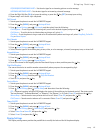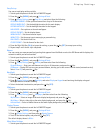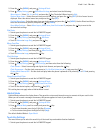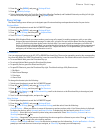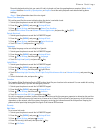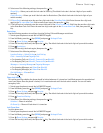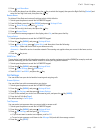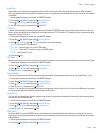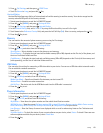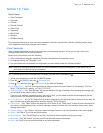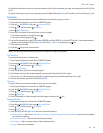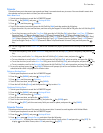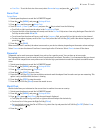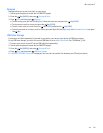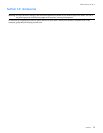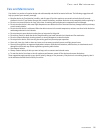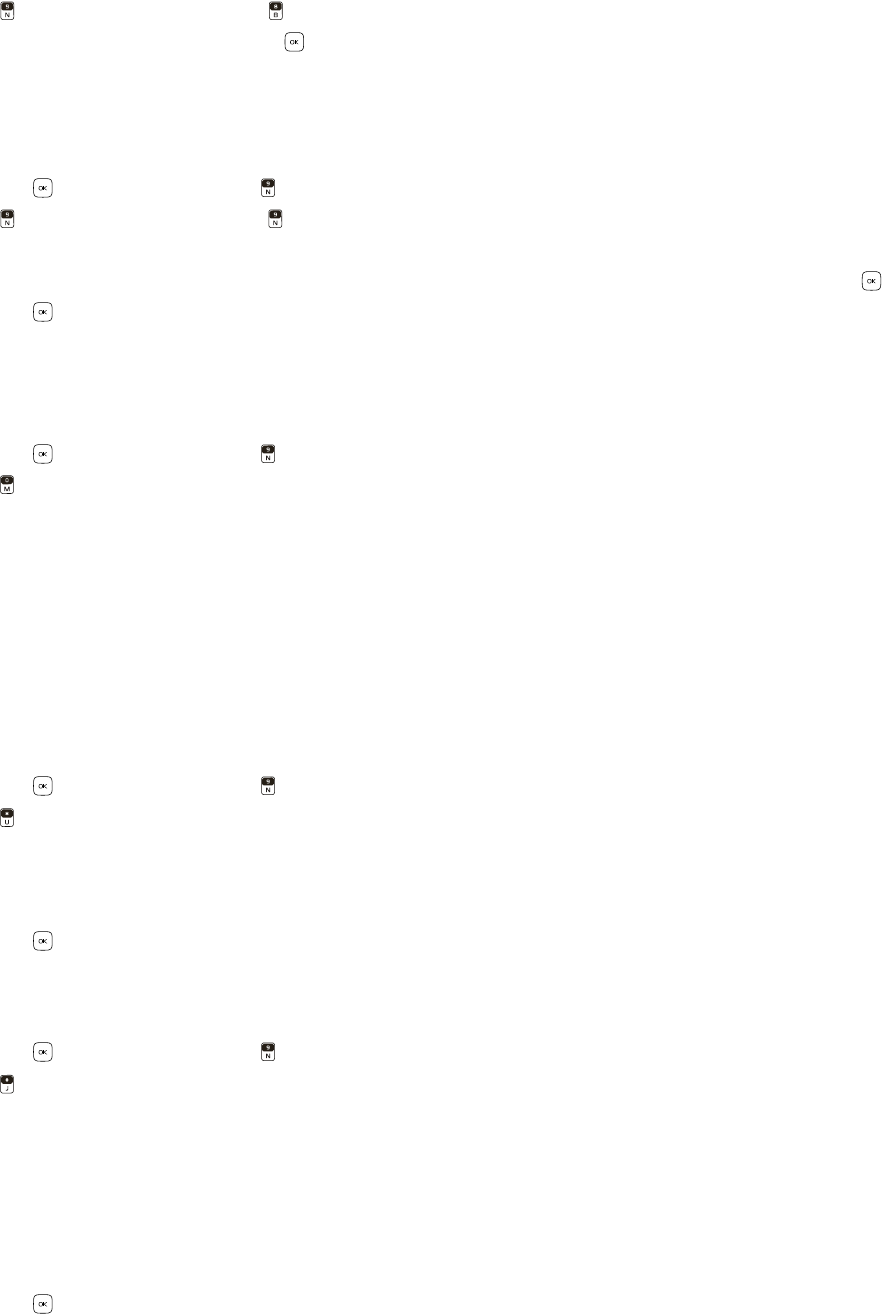
Memory
Settings
49
3. Press Call Settings, and then press DTMF Tones.
4. Scroll to Normal or Long, and press the Key.
Assisted Dialing
Assisted Dialing allows easy dialing of international calls while roaming in another country. Your device recognizes the
country code and IDD prefix of the country selected.
1. Swivel open the phone to reveal the full QWERTY keypad.
2. Press the Key (MENU), and press Settings & Tools.
3. Press Call Settings, and then press Assisted Dialing.
4. In the Assisted Dialing field, select On or Off by using the Directional Key to scroll left or right.
5. Scroll down to the Reference Country field, and press the Left Soft Key (Set). Select a country, and press the Key.
6. Press the Key to set.
Memory
You can monitor the amount of phone memory you are using for file storage.
1. Swivel open the phone to reveal the full QWERTY keypad.
2. Press the Key (MENU), and press Settings & Tools.
3. Press Memory, and select from the following:
Save Options — Select whether to save to the phone or card memory.
Phone Memory — To display the total used and available memory (KB or MB, depends on the file size) of the phone, and
the size of individual folders and files.
Card Memory — To display the total used and available memory (KB or MB, depends on the file size) of the memory card
(sold separately), and the size of individual folders and files.
USB Mode
You can select the setting for connecting a USB data cable to your device. You can use a USB data cable to transfer media
files or establish a modem connection.
1. Swivel open the phone to reveal the full QWERTY keypad.
2. Press the Key (MENU), and press Settings & Tools.
3. Press USB Mode, and select from the following:
Media Sync Mode — Transfer multimedia files between your device and PC.
Modem Mode — Establish a modem connection.
Ask On Plug — The device asks for the USB Mode each time the USB cable is connected.
4. Press the Key to set.
Phone Information
1. Swivel open the phone to reveal the full QWERTY keypad.
2. Press the Key (MENU), and press Settings & Tools.
3. Press Phone Info, and select from the following:
My Number — View the active phone number and the mobile identification number.
SW/HW Version — View the current Software version, PRL version, ERI version, Browser version, Media Center version,
Other SW version, MSUI version, HW version, ESN or MEID, or SW Update Client for your device.
Icon Glossary — View the library of screen icons displayed while on a call or when using features. See "Indicators and
Icons," p. 11.
Software Update — To check the status of your current software on your device, select Status. To check if there are new
software updates available for your device, select Check New.
4. Press the Key.