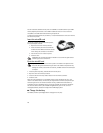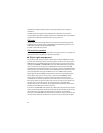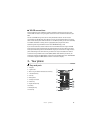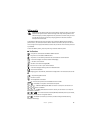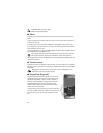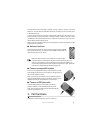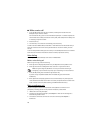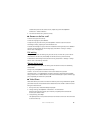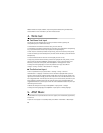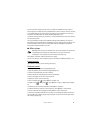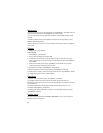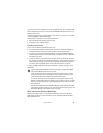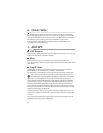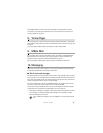18
■ Make a voice call
1. In the standby mode, enter the phone number, including the area code. Press the
backspace key to remove a number.
For international calls, press + for the international prefix (the + character replaces the
international access code), and enter the country code, area code (omit the leading zero
if necessary), and phone number.
2. Press the call key.
3. To end the call, or to cancel the call attempt, press the end key.
To make a call from Address Book, select Menu > Addr. Book. Scroll to the desired name, or
enter the first letters of the name to see possible matches. To call the number, press the
call key.
To call a recently dialed number, press the call key in the standby mode to see a list numbers.
Scroll left to see received or missed calls. Select a number, and press the call key.
Voice dialing
A voice tag is added automatically to all entries in Address Book.
Make a voice dialing call
Before using voice tags, note the following:
• Voice tags are not language-dependent. They are dependent on the speaker's voice.
• Voice tags are sensitive to background noise. Use them in a quiet environment.
Note: Using voice tags may be difficult in a noisy environment or during an
emergency, so you should not rely solely upon voice dialing in all circumstances.
1. In the standby mode, press and hold the right selection key.
If you are using a compatible headset with the headset key, press and hold the
headset key.
2. When Speak now is displayed, speak the voice command clearly. The phone plays the
voice command of the best match. After 1.5 seconds, the phone dials the number. If the
result is not the correct one, before dialing, select Next and another entry.
Make a conference call
The phone supports conference calls (network service) between a maximum of six
participants, including yourself. For any network limitations, contact AT&T.
1. Make a call to the first participant.
2. To make a call to another participant, select Options > New call. The existing call is
automatically placed on hold.
3. To create the conference call when the new call is answered, select Options >
Conference.