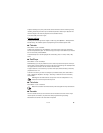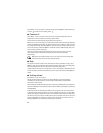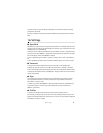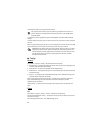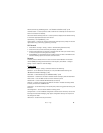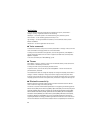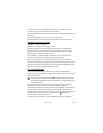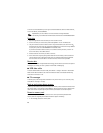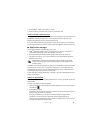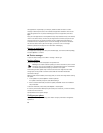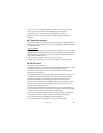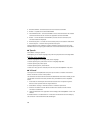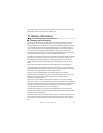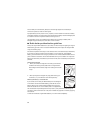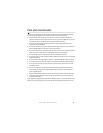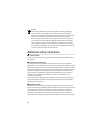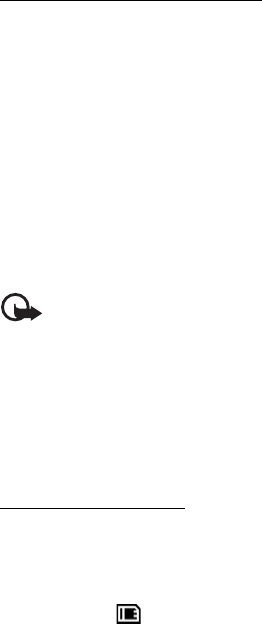
47
Settings
2. Select Options > Memory card options > Format.
3. When formatting is complete, enter a name for the memory card.
Lock or unlock a memory card
To set a password to help prevent unauthorized use, in File manager , select the memory card
and Options > Memory card password > Set. You are asked to enter and confirm your
password. The password can be up to eight characters long.
If you insert another password-protected memory card into your phone, you are prompted
to enter the password of the card. To unlock the card, select Options > Unlock memory card.
■ Application manager
You can install two types of applications to your phone:
•J2ME
TM
applications based on Java
TM
technology with the .jad or .jar file extensions.
PersonalJava
TM
applications cannot be installed on your phone.
• Other applications and software suitable for the Symbian operating system. The
installation files have the .sis or .sisx file extensions. Only install software specifically
designed for your phone.
Important: Only install and use applications and other software from trusted
sources, such as applications that are Symbian Signed or have passed the Java
Verified
TM
testing.
Installation files may be transferred to your phone from a compatible computer, downloaded
during browsing, or sent to you in a multimedia message, as an e-mail attachment or by
using Bluetooth connectivity. You can use Nokia Application Installer in Nokia PC Suite to
install an application to your phone or a memory card.
To open Application manager, select Menu > Settings > App. mgr. Installed applications are
placed in Installed apps.
Install an application
The .jar file is required for installing Java applications. If it is missing, the phone may ask you
to download it.
To install an application or software package:
1. Select the desired file in the Installation files folder. Applications on the memory card are
indicated with .
2. Select Options > Install.
Alternatively, search the phone memory or the memory card, select the application, and
press the scroll key to start the installation.
During the installation, the phone shows information about the progress of the
installation. If you are installing an application without a digital signature or
certification, the phone displays a warning. Continue installation only if you are sure of
the origins and contents of the application.