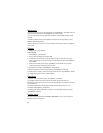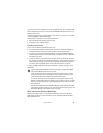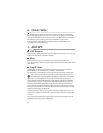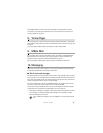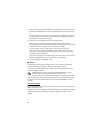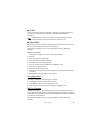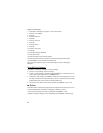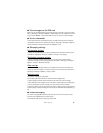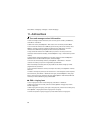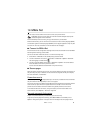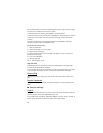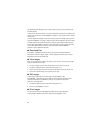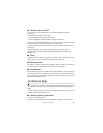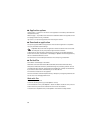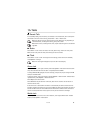30
Select Menu > Messaging > Messages > Instant messaging.
11. Address Book
■ Save and manage contact information
To save and manage contact information, such as names, phone numbers, and addresses,
select Menu > Addr. Book.
To add a new contact, select Options > New contact. Fill in the fields, and select Done.
To view names and numbers from a SIM card, phone memory, and service numbers, select
Options > Settings >Contacts to display and Phone memory, SIM memory, or Service
numbers. Select SIM memory to display contacts saved on your SIM card.
To copy names and numbers from a SIM card to your phone or vice versa, scroll to the
contact (or mark the desired contacts), and select Options > Copy > Phone memory or SIM
memory.
To assign default numbers and addresses to a contact, select the contact and Options >
Defaults. Scroll to the desired default option, and select Assign.
To view the list of fixed dialing numbers, select Options > SIM numbers > Fixed dial
contacts. This setting is only shown if supported by your SIM card.
When fixed dialing is activated, calls may be possible to the official emergency number
programmed into your device.
To view information about the memory consumption of contacts, select Options > Address
Book info.
To create a contact group so that you can send text or e-mail messages to several recipients
at the same time, select Menu > Addr. Book. Scroll right, and select Options > New group.
Enter a name for the group, and select the group. Select Options > Add members. Mark the
contacts you want to add to the group, and select OK.
■ Add a ringing tone
To set a ringing tone for each contact and group, select Menu > Addr. Book.
To add a ringing tone for a contact, select the contact, Options > Ringing tone, and the
desired ringing tone.
To add a ringing tone for a group, scroll right to the groups list, and scroll to a contact group.
Select Options > Ringing tone and the ringing tone for the group.
To remove the personal or group ringing tone, select Default tone as a ringing tone.