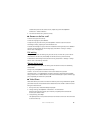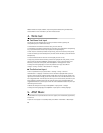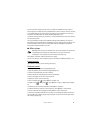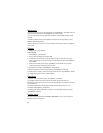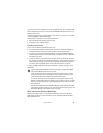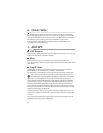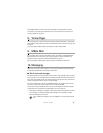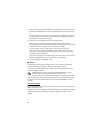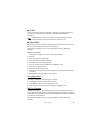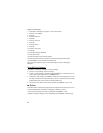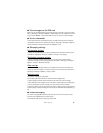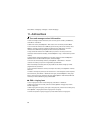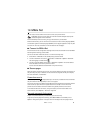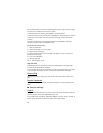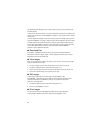27
Messaging
■ E-mail
You can have multiple mailboxes. Select Menu > Messaging > Set up Em and follow the
instructions to create and connect to mailboxes using Xpress Mail
TM
or Mail for
Exchange
TM
.
Important: Exercise caution when opening messages. Messages may contain
malicious software or otherwise be harmful to your device or PC.
■ Xpress Mail
Your device can connect to personal and corporate email accounts. For more information,
see www.wireless.att.com/xpressmail for more information.
After successfully registering, your e-mail accounts appear in Menu > Messaging >
Messages.
Register e-mail accounts
1. Select Menu > Messaging > Set up Em > Start > Get Xpress Mail.
2. Select OK.
3. Select Yes to continue the download.
4. Select Continue to complete the download.
5. Select OK to accept the license agreement.
6. Enter your 10-digit telephone number and select Options > Next.
7. Select your connection method.
8. Select your provider and select Next.
9. Enter your user name, password, and any requested account specific information, and
select Next.
10. Select Options > Done to complete the setup process.
Using Xpress Mail
Select Menu > Messaging > Messages and the e-mail box.
• Select Options > Receive to synchronize your e-mail.
• Select Options > New e-mail to compose a new e-mail.
• When you are finished composing your message, select Options > Send.
Mail for Exchange
With Mail for Exchange
TM
, you can wirelessly access your e-mail, calendar, and contacts
from your Microsoft Exchange account. Before setting up Mail for Exchange, you need your
Domain, Mail for Exchange server name, username and password. (Contact your company’s
IT help desk for this information.)
After successfully registering, your e-mail accounts appear in Menu > Messaging >
Messages.